After posting a review for a hotel, store, or any other service, we all think about "How do I see my Google reviews?". It can be just for cross-checking your feedback or making some edits, or any other reason. Fortunately, there is a way you can see your Google reviews without much difficulty.
In fact, Reviews play a vital role in shaping online reputations and personal experiences, so keeping track of them is important. Whether you're managing your online presence or just curious about your review history, this quick tutorial will help you find what you’re looking for in minutes.
Why You Should Check Your Google Reviews?
Google reviews are not only essential for businesses and brands. It is also essential for those who are posting. So, one should manage it well as it can make a significant impact further. Also, if you own a business, buy positive Google reviews to give a kickstart to your online presence.
Now that you may wonder why you should read your Google reviews. Here are a few of the primary ones. Check it out.
-
You can remember places you've been and written about.
-
If your opinion changes, you can alter or delete reviews.
-
You can answer business owners' replies.
-
You can keep your web profile up to date and positive.
These are the reasons why you would like to see Google reviews. In fact, you can keep track of your online presence by knowing “how to view my Google reviews” as and when needed.
Steps To Manage and See My Google Reviews
It is quite simple to find your Google reviews online. Below are straightforward steps that can help you check your reviews on Google Maps in different situations. Let's get going!
1. How to See My Google Reviews on Desktop
If you want to use your computer to see your reviews on Google, follow these steps:
Step 1: Make sure you're logged into the Google account you used to write your reviews. You won't be able to see your Google reviews if you aren't logged in.
Step 2: You need to open Google Maps on your browser.
Step 3: In the top left corner, you'll see three horizontal lines that look like a hamburger. To open the menu, click on it.
Step 4: You should click on "Your contributions" in the menu. This is where you can read your Google reviews.
Step 5: There are a few tabs inside "Your contributions." You have to click on "Reviews." You can now see all of your Google reviews in one location.
Step 6: You may read, change, or delete any review by clicking on it. This is the simplest way to see your Google reviews and keep them up to date.
2. How to See My Google Reviews on Mobile
You might prefer to use your phone to check your reviews. Here’s your answer to how to find my Google reviews using your mobile device:
Step 1: You need to launch the Google Maps app on your tablet or phone. You can get it from the App Store or Google Play if you don't already have it.
Step 2: Make sure you are signed in with the Google account you used to make your reviews.
Step 3: In the upper right corner, you will find your profile photo or first name. To open your account menu, tap on it.
Step 4: You will see either "Your Profile" or "Your Contributions" depending on the version of the app you have. Touch it.
Step 5: There will be a part called "Reviews." Click here to see your Google reviews on your phone. You may now see all of your reviews and make changes or delete them if you need to.
Step 6: You can tap on any review to read the whole thing, amend it, or get rid of it. This is the greatest method to read your Google reviews while you're on the road.
3. How to Find My Google Reviews Using a Web Browser on Mobile
If you do not want to use the app, you can also use your mobile browser:
Step 1: Go to Google Maps on your browser.
Step 2: Click on the three lines to open the options.
Step 3: Click on "Your contributions."
Step 4: If you want to see your reviews on Google, tap "Reviews."
Step 5: If you want to read your Google mobile reviews without having to download the app, this is a good way to do so.
4. How to See My Google Reviews If I Have Multiple Accounts
You need to be signed in to the right Google account if you have more than one. To switch accounts, tap on your profile image and choose the right one. After that, do what was said above to see your Google reviews.
How to Edit or Delete My Review on Google
You might wish to edit what you wrote or take down a review. This is how you can accomplish it:
Step 1: Use the instructions above to find your review.
Step 2: To change a review, tap or click on it.
Step 3: You will see choices to "Edit" or "Delete."
Step 4: You can either make changes to your review or delete it.
Step 5: This helps you keep your reviews up to date and correct. You change it as and when you desire to.
Tips for Managing and Finding My Google Reviews
By following these tips, you will always know how to find and manage your reviews on Google and keep your online presence positive.
Step 1: Always sign in with the account you used to write your reviews.
Step 2: Use the Google Maps app for the easiest experience on mobile.
Step 3: Regularly check your reviews to keep them accurate.
Step 4: Edit or delete reviews if your opinion changes.
Step 5: Use the “Your contributions” section to find all your reviews in one place.
Final Thoughts
You now know exactly how to read your Google reviews, no matter what device you're using. You now know how to read, change, or remove your Google reviews and even share them with other people. You can simply access your reviews on Google, manage your comments, and keep your online reputation correct and up to date by following a few simple steps.
You can even buy Google reviews from BuyReviewz and amplify the online presence of your business. Follow the steps above and manage your reviews without any difficulty. Good luck!
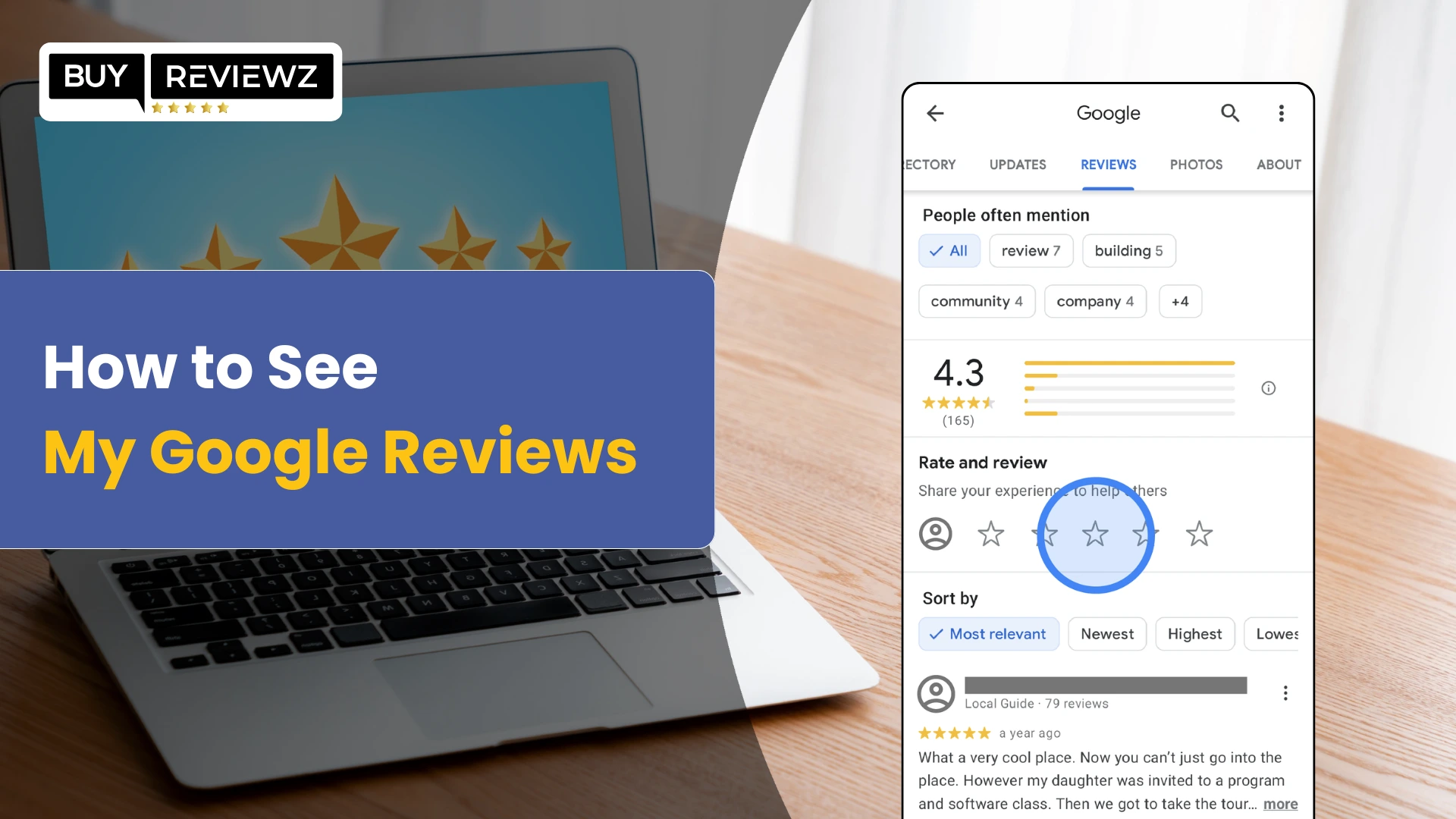

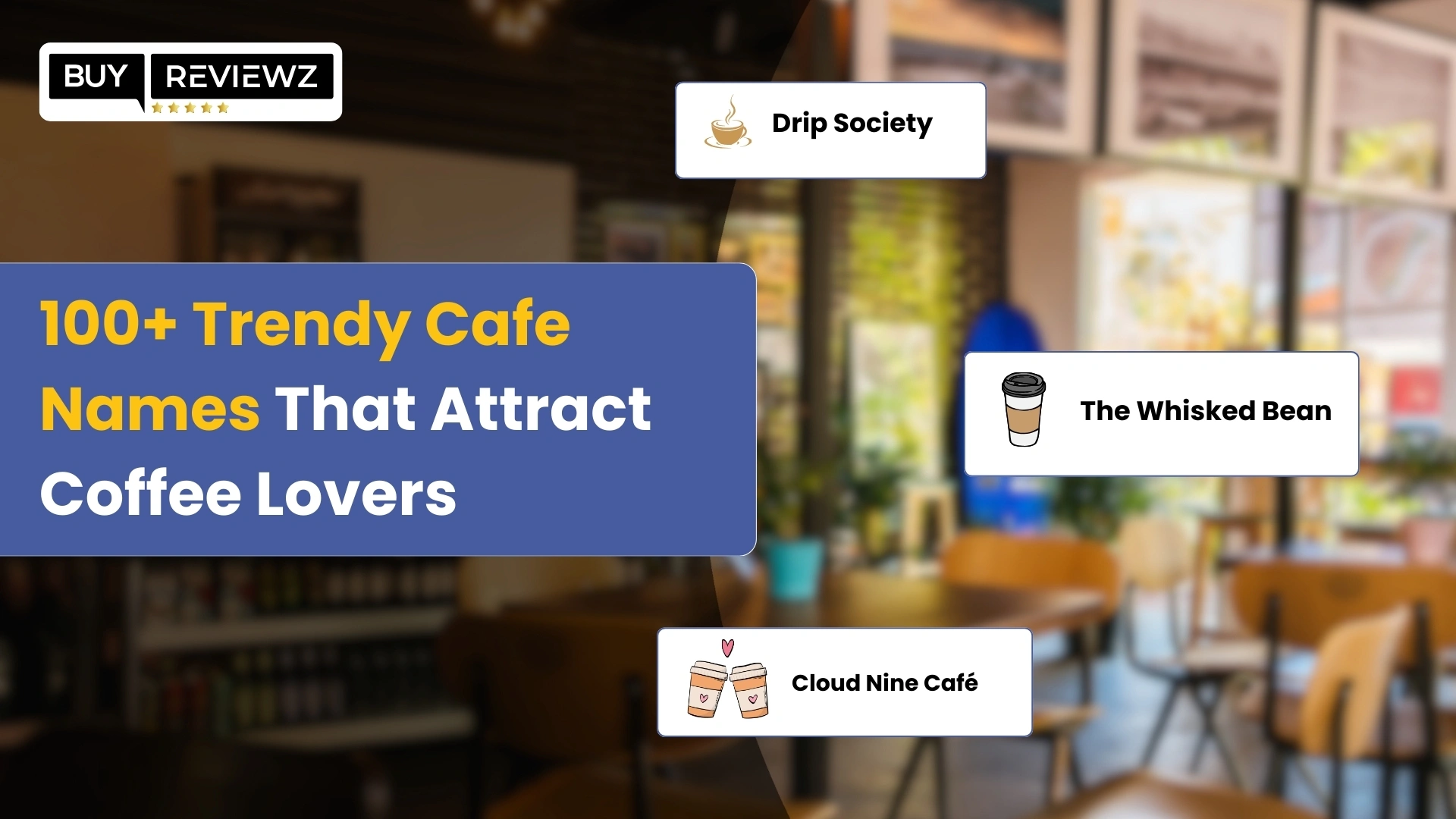
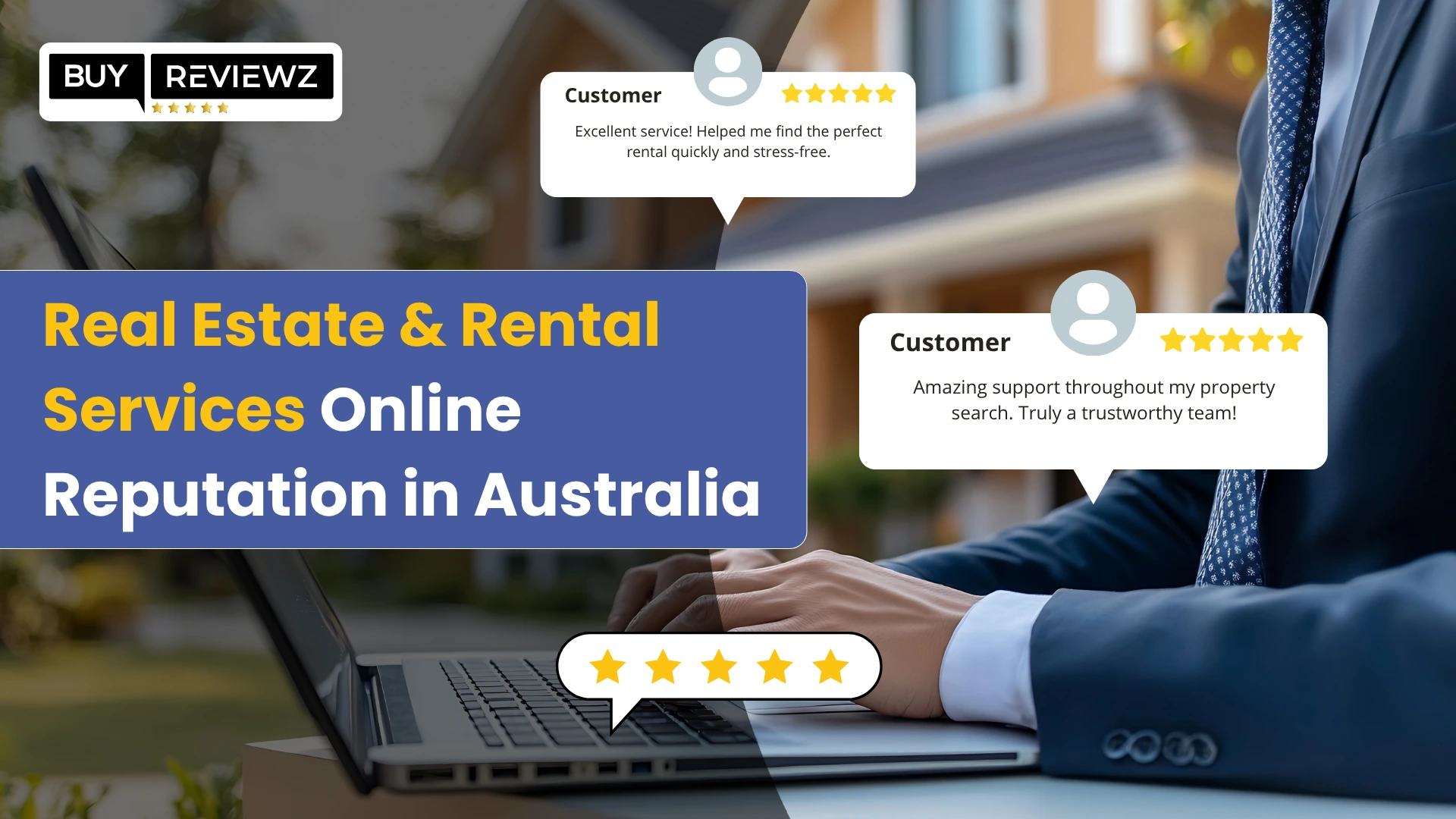
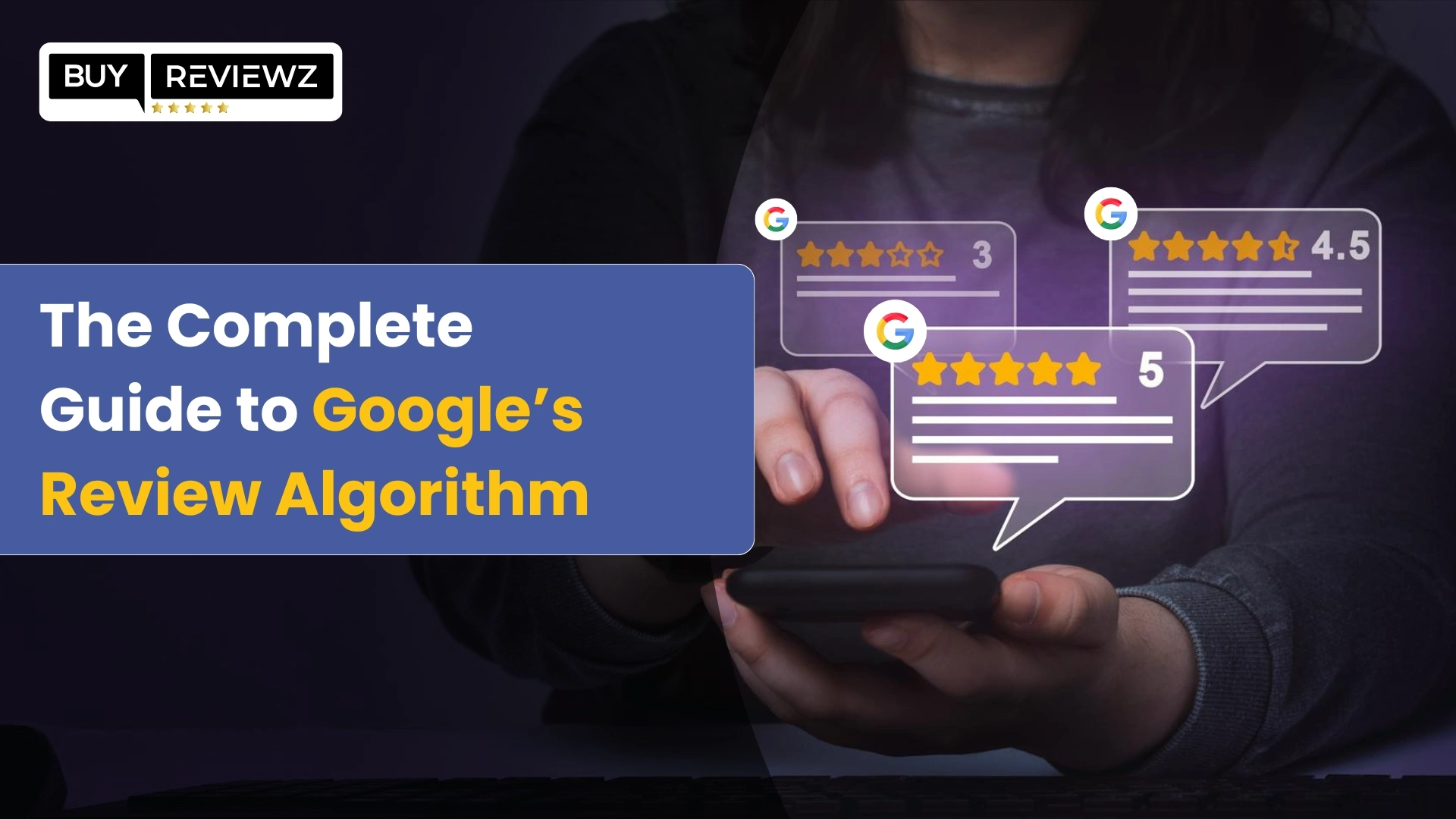
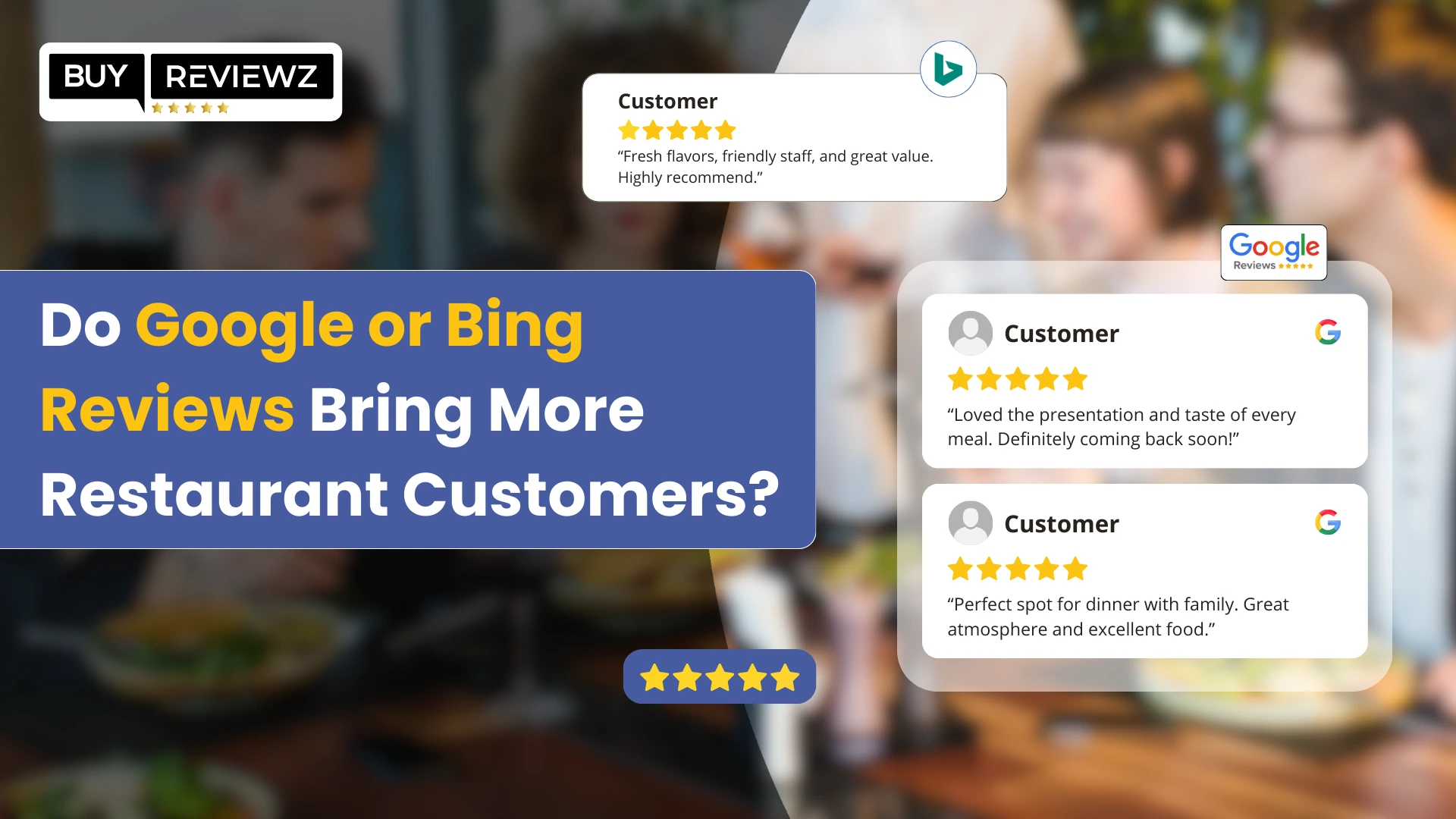
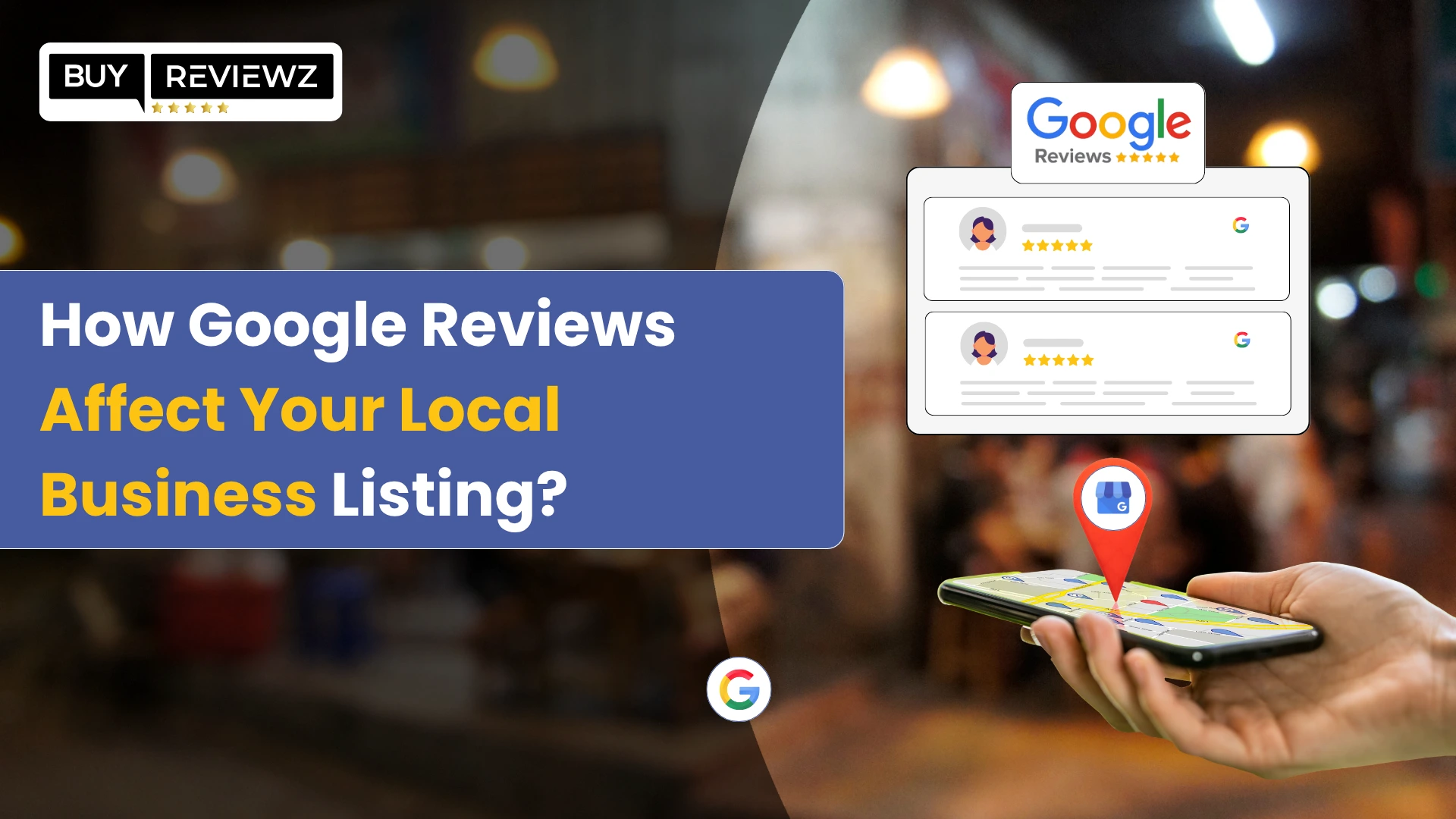
 Google Business Reviews API: A Complete Guide
Google Business Reviews API: A Complete Guide
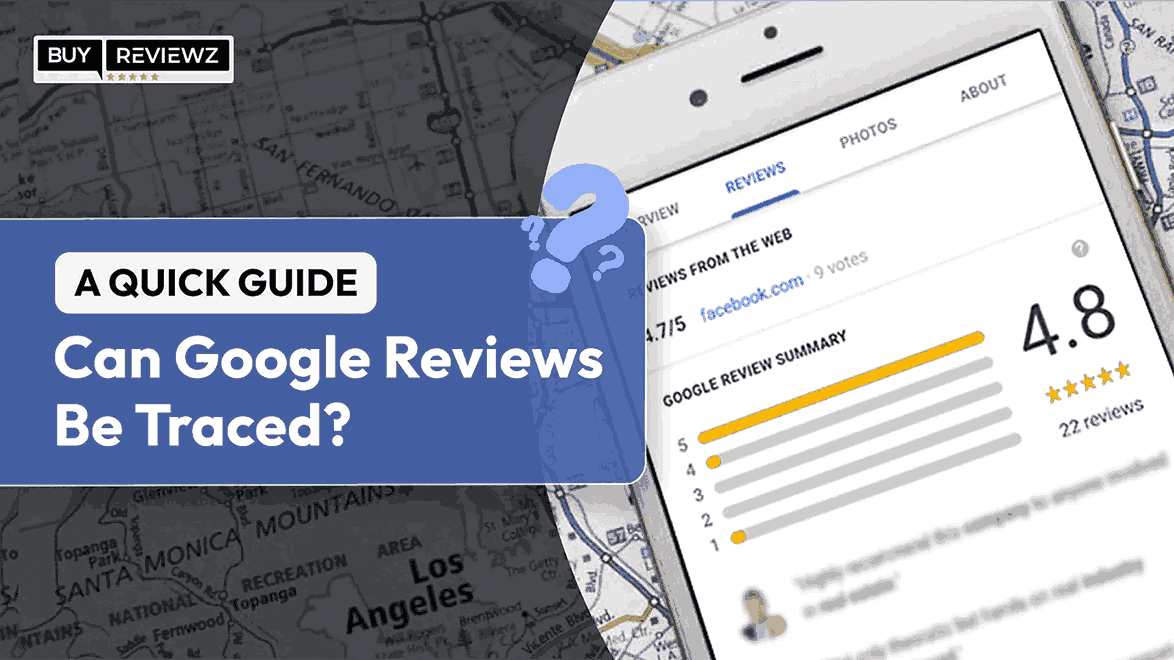 Can Google Reviews Be Traced? A Quick Guide
Can Google Reviews Be Traced? A Quick Guide
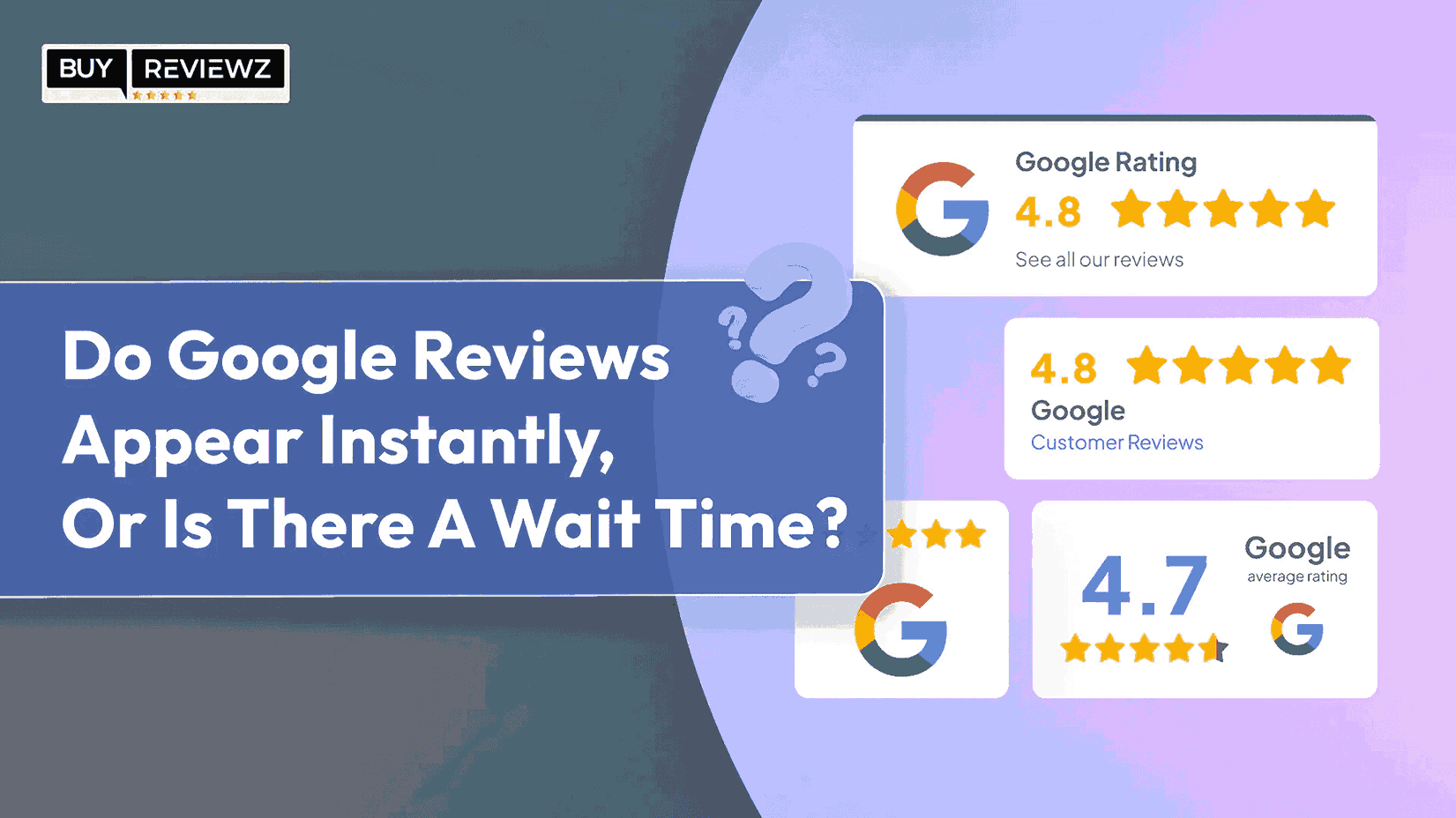 Do Google Reviews Appear Instantly or Is There A Wait Time?
Do Google Reviews Appear Instantly or Is There A Wait Time?