Responding and monitoring Google reviews can be a real-time struggle, especially when you are not trained. Here’s when Google Reviews API can help with quick responses while also enabling you to track trends.
Google Reviews API primarily helps add reviews to the website. This guide will provide more information on this and how to get one to display reviews on the website.
Besides web optimization, you’ll also understand how the Google Business Reviews API works, its setup, integration, and benefits.
Let’s start.
What is Google Reviews API?
Simply stated, Google Reviews API is a tool by Google that allows business owners to integrate customer review data through Google Maps. For all businesses listed on Google Maps, the tool helps access user reviews and display them on the website. The tool also allows you to post these reviews on your business website and apps directly.
The best part about this tool is that you can easily extract data from the reviews, such as ratings, user names, review text, and posting dates.
However, using the Google My Business Reviews API requires a certain level of technical knowledge, too. For this, you'll need to be proficient in programming to make API requests and handle the data effectively.
Further, to access the API, you must adhere to Google API policies otherwise it can get problematic for your Google Business account. To ensure you are rightly operating the tool, enable specific API services in the Google Cloud Project.
Why Use the Google Reviews API?
Getting the Google My Business API reviews might have tremendous benefits for your small business. Below is a compiled list of reasons why you must use the tool.
-
Display Customer Reviews Easily
The Google Business API is an amazing tool that helps create applications and manage the Google My Business profile effectively. As a business owner, you can manage tasks like data representation on Google Maps to My Business account.
Further, it also helps with data creation, reviews and posts. Hence, the tool is powerful in displaying customer reviews and also works beyond optimization of the Google business account.
-
Build Customer Trust
For all business owners, especially small ones, building customer trust stands significant. Through GMB APIs for reviews, you can easily represent the review data on your website.
Such a process helps establish brand credibility in the market. When more new people read about your business directly through customers, you are helping yourself to establish authority for the brand.
-
Boost Website’s Organic Rankings
Lastly, there’s an organic surge in your business ranking when you get GMB reviews API to integrate customer reviews to the website. Because this is a tool provided by Google itself, the search engine platforms favor websites that use this tool.
Another reason why it helps rank your business higher is because of the trust and credibility you establish through reviews. If you know, Google ranks such sites higher that stand firm on the grounds of authority, trust, and efficiency. Altogether, you will see the organic traffic ramping up.
These customer reviews acts as a source of trust and Google promotes any site that stands for authority, trust and efficiency.
How To Get Google My Business Reviews API?
Working with Google Business Reviews API requires you to start with the following tasks-
STEP 1: Get A Google My Business Account
STEP 2: Create Your Business Profile
STEP 3: Go To Google API Console
STEP 4: Create First Project
STEP 5: Get API Access
You will get access to Google Business APIs after you have completed the given steps. There might be a case where you would have to enable the APIs manually. To do it, perform the following steps-
Get to the API library and select a project. You can create one when needed.
STEP 1 - If you cannot find the reviews API you want to enable, go to search and try to find it.
STEP 2 - Once you select the required API, click Enable
STEP 3 - If needed, enable billing
STEP 4 - Accept reviews API terms of service
For your app to access protected data, you will need an OAuth 2.0 client ID. This is a protocol Google uses for authorization and authentication.
How To Use The Google My Business Reviews API?
Now that you know what reviews APIs are, using the Google My Business API is the next thing to look at. First, Google lets you list, reply, return, and delete reviews. Here's how you can work with the API-
-
List Your Reviews
This feature allows you to list all reviews of a specific location. Using this, you can audit bulk reviews in bulk. All you need to do is use accounts.locations.reviews.list API, and you can return the reviews that are associated with the location.
This is what you must use on your website - https://mybusiness.googleapis.com/v4/accounts/{accountId}/locations/{locationId}/rev
-
Collect Reviews From Multiple Locations
To return reviews from varying sites, use accounts.locations.batchGetReviews API. The best part is that it works on a single request.
You must use the following code on the website- https://mybusiness.googleapis.com/v4/accounts/{accountId}/locations:batchGetReviews { "locationNames": [ string ], "pageSize": number, "pageToken": string, "orderBy": string, "ignoreRatingOnlyReviews": boolean }
-
Respond To Existing Reviews
To enable replying to existing reviews, start by enabling Google Search or Google Maps. Keep them as services for the account. You can ask your administrator to do it for you. More info about the administrator can be found in Google Help.
To reply to reviews that are location-specific, use accounts.locations.reviews.updateReply API
On the website, use the following code- https://mybusiness.googleapis.com/v4/accounts/{accountId}/locations/{locationId}/reviews/{reviewId}/reply { comment: "Thank you for visiting our business!" }
-
Delete A Review
You can also delete a reply to specific reviews using the Google Business Reviews API. To make it happen, use accounts.locations.reviews.deleteReply API.
On the website, use the following code- https://mybusiness.googleapis.com/v4/accounts/{accountId}/locations/{locationId}/rev
How To Edit Review Appearance?
When you start working with Google Reviews API, you get raw data. The data includes the reviewer’s name, rating, text date, and review text. It entirely depends on how the data is presented on your website. However, here are a few things you can customize-
- CSS Styling - The CSS script comes into use when you want to give the reviews the same style as your website. Such types of editings mainly include colors, fonts, spacing, layouts, and more.
- JavaScript - The JavaScript helps edit more complicated features such as sliders. It also helps you get collapsible text boxes to make longer reviews look neater.
- HTML Templates - The HTML elements help organize the data, style, and script them as needed. You might love using lists, cards, and grids, for example.
How To Select Which Reviews To Show?
When integrating reviews on the website, we know you would not like highlighting negative ones. However, the Google customer reviews API does not help filter reviews. It provides only those that seem most relevant to the Google algorithm.
However, you can implement logic and decide which reviews to display. Here’s how you can do it-
- Rating Filters - Get to display one review that has a certain above-star rating.
- Recent Reviews - Keep the review content fresh by choosing to show new reviews over the previous ones.
- Manual Selection - This requires slightly more effort. However, you can manually select reviews that best represent your business.
- Keyword Filters - Implement a text analysis process to filter reviews that contain certain phrases and words.
Final Thoughts
That was a quick yet detailed run-through of how businesses can get Google Business Reviews API. As you’ve seen, the process of executing the task is quite simple.
And, for all those looking for better ways to make Google reviews work for your business, add them to your website with the help of the widget. What do you think - Google reviews are a good addition to the website? Would you collect them for further analysis? We would love to hear your thoughts!


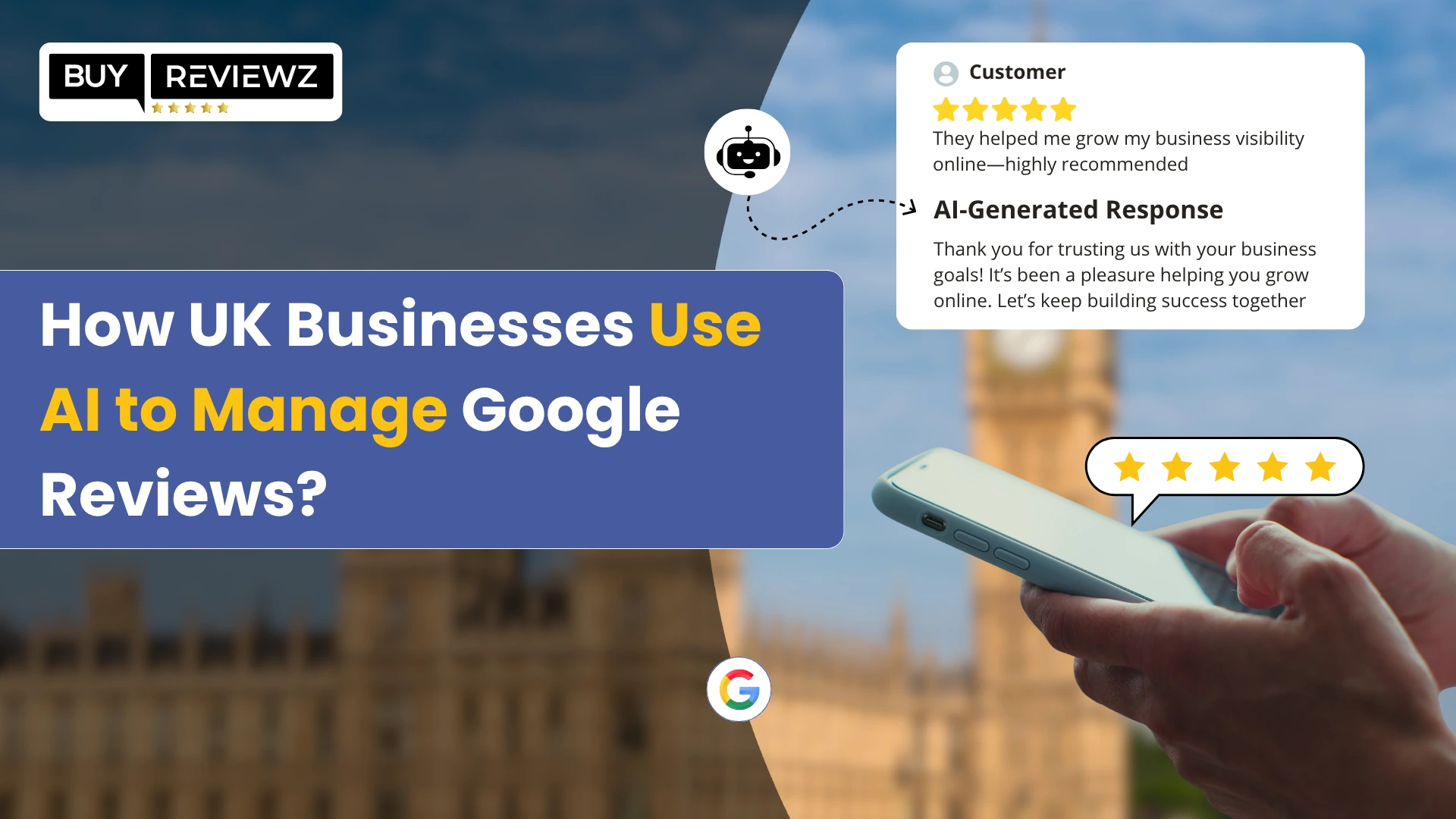


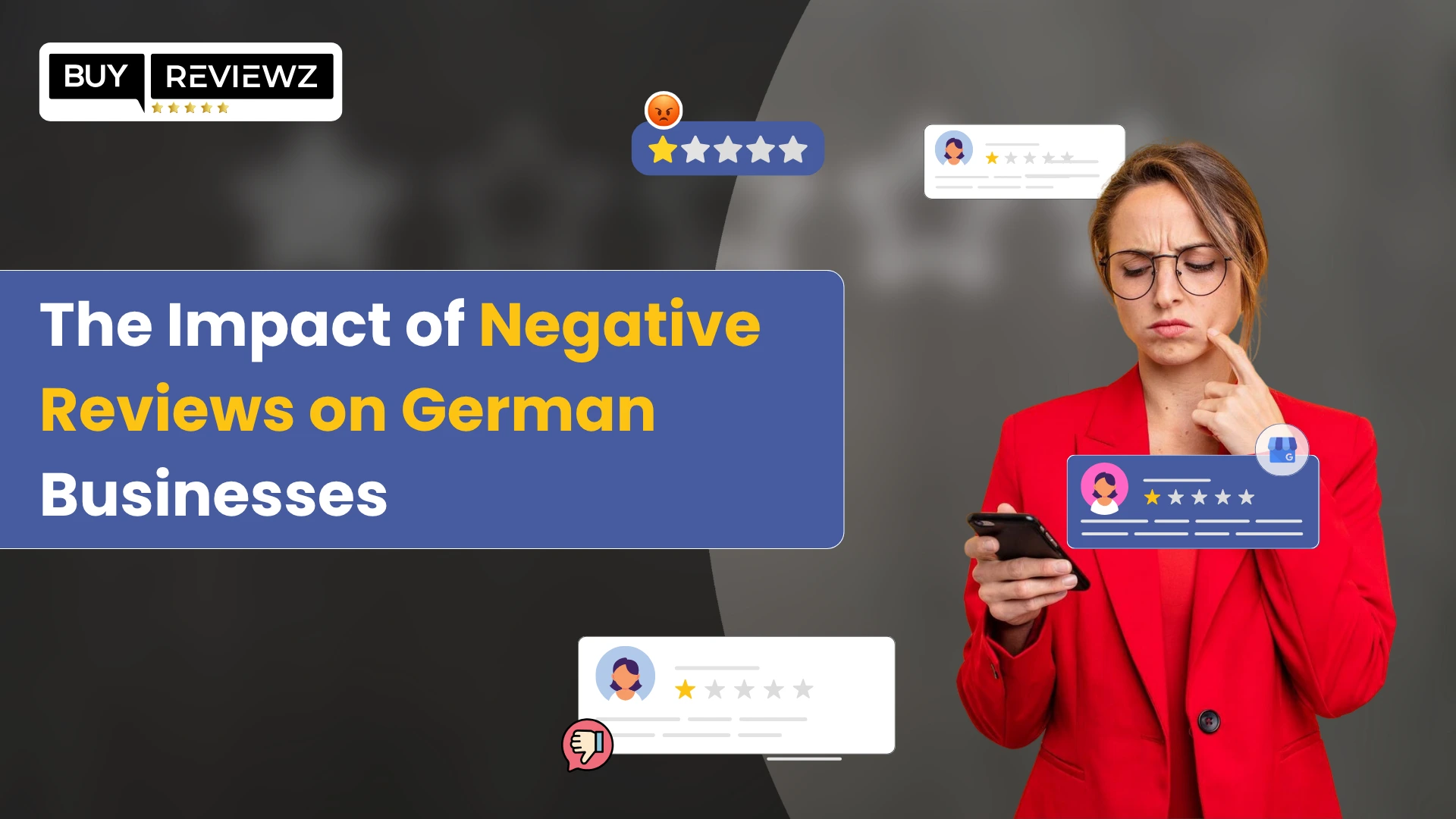
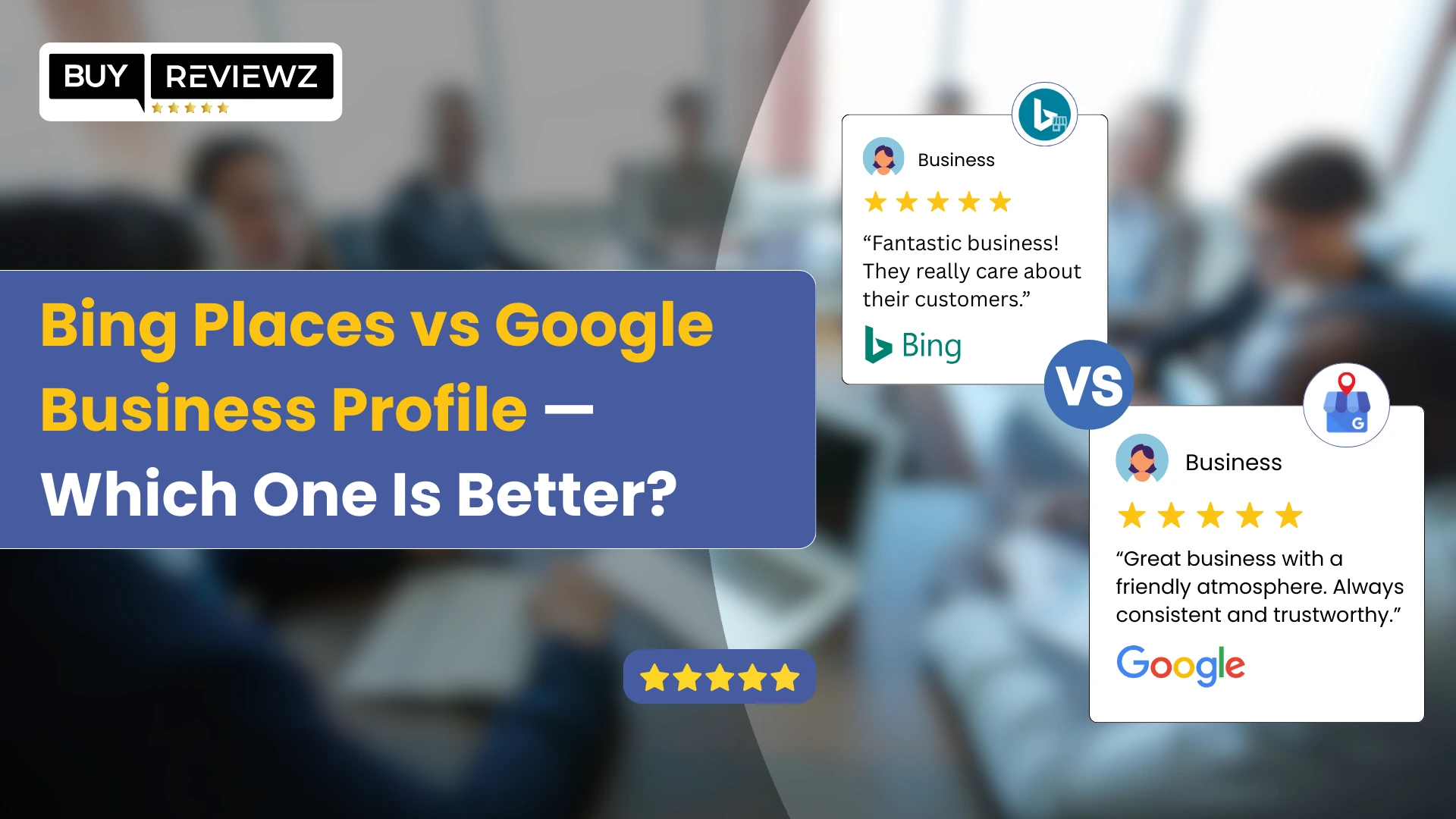
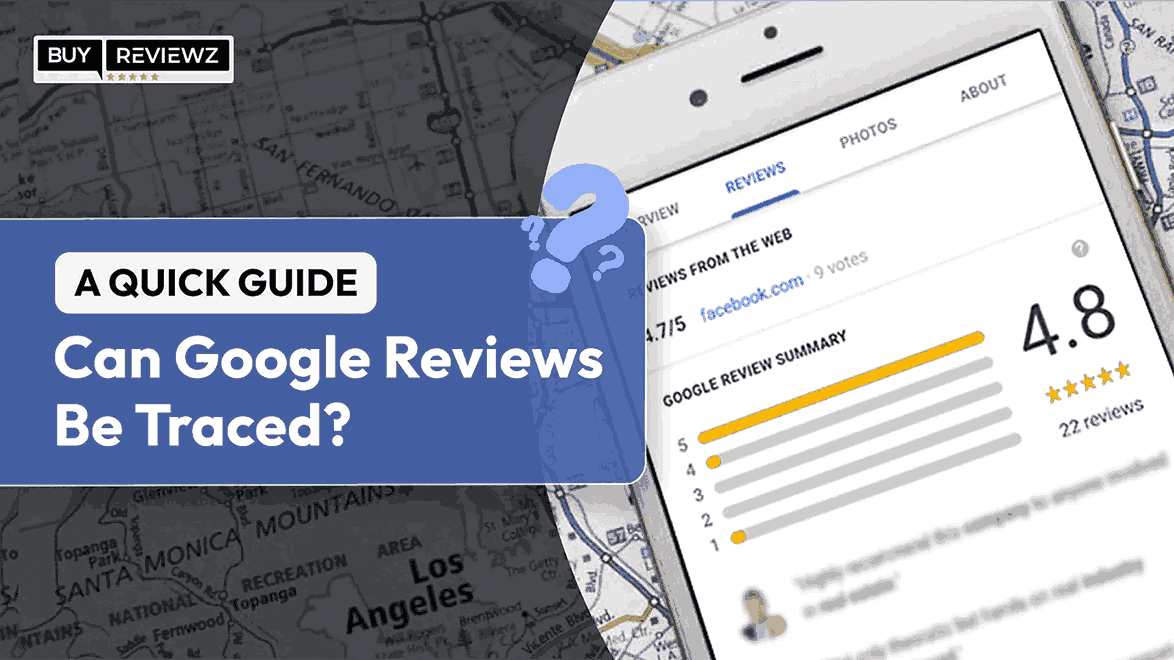 Can Google Reviews Be Traced? A Quick Guide
Can Google Reviews Be Traced? A Quick Guide
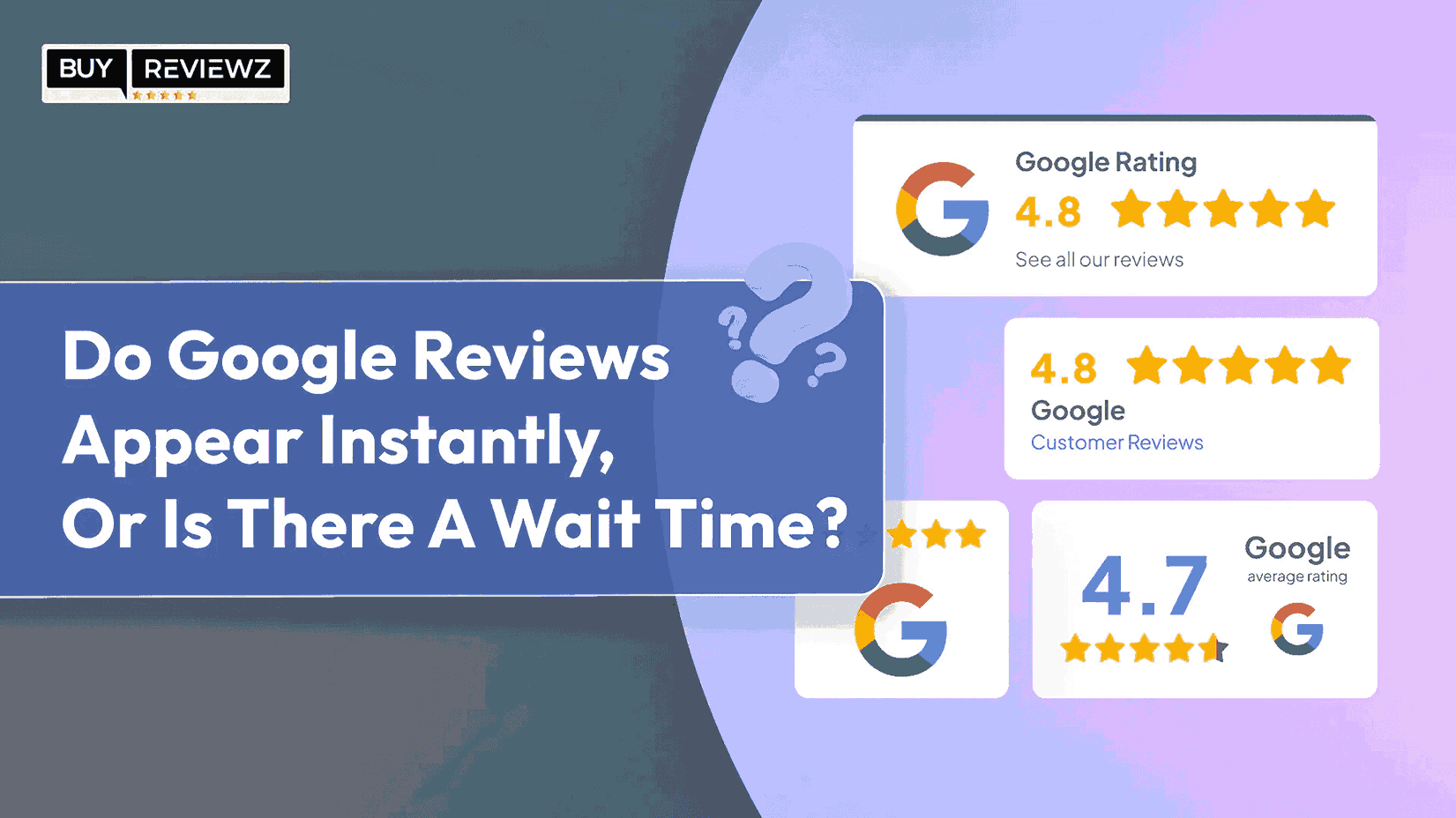 Do Google Reviews Appear Instantly or Is There A Wait Time?
Do Google Reviews Appear Instantly or Is There A Wait Time?