A Google account offers you access to multiple Google services, including Gmail, Google Drive, YouTube, etc. Once a Google account has been created, your Google account name will appear on all the Google services that you will be using.
However, the best thing about Google is it gives you an option to change your name in your Google account. Added to this, when you change your Google Account name, it will start reflecting throughout all the Google services used by you.
If you're a business owner, having a well-managed GMB profile is crucial to your visibility. You can even buy Google reviews to enhance your reputation and credibility.
Check further to know how to change your name on your Google account, reviews, or GMB profile seamlessly.
How To Change Your Name On Google My Business? Reviews, & More!
Changing a Google Account’s name is not rocket science. Anyone can update the Google display name anytime they wish. Below, we will take a look at the steps to change your display name on Google.
1. Edit the Name in Your Google Account
To edit the name in your Google account or to edit your Google display name, it will hardly take five minutes and it can be done at ease using a browser on either a desktop or a mobile device. Below are the steps to edit the name in your Google account.
-
# Step 1: Open Your Google Account Page
From Gmail: Click your image in Gmail or Google search and then click ‘Manage your Google Account”.
Log in: If you are prompted then click “Sign in” and use your Google username or Gmail address, add the password, and go for two-step authentication (if required).
- # Step 2: Now, look for “Personal Info” on the left side of the “Home” tab, and select it.
- # Step 3: Click on your current name mentioned under the “Name” section.
Here, you can find the editing option beside your current name. You can easily edit your name and also edit a nickname.
Enter the desired name you want under the “First name” and “Last name” sections. You can also leave either field black. Once you edit your Google display name, it will be reflected across your Google account.
- Step 4: Once you are done with this, click the “Save” option.
NOTE: You cannot change your name in your Google account more often than thrice in one minute. After you have changed your name three times quickly, you will have to wait for one minute and then go for further change (if required).
2. Change Your Google Display Name (for Docs, Contacts, Reviews, etc.)
To update the Google display name that would be visible to others in Google Docs, Contacts, Google Reviews, etc, follow the below-mentioned steps.
- Step 1: Firstly, open your Google Account page. You will have to log in if prompted.
- Step 2: Check for the “Personal Info” category.
- Step 3: Next, follow the “Go to About me” link present under “Choose what others see.”
- Step 4: Then go to “Basic Info” and click “Name”.
- Step 5: You get an editing pencil next to your current name (under the “Name”). Click this editing pencil and change the name as per your needs.
- Step 6: Finally, click on the “Save” option.
- You can also add or edit a nickname, which can be found just below your display name.
- Step 7: To remove or add the nickname from what is displayed to others in Google Docs, click the right arrowhead under “DISPLAY NAME AS”, choose the name and nickname you want to show others, and then click the “Save” option.
5 Reasons To Change Your Name On Google My Business
Google reviews are truly essential for businesses to grow their credibility and visibility. Many users provide legitimate Google reviews with full names on the platform. However, sometimes, you might want to change your name on Google reviews for several reasons. Some of these reasons could be:
1. Maintain Privacy: Not everyone likes to reveal their personal information or real names to strangers online. So, considering the privacy matter, you might need to change the display name on Google.
2. Remain Anonymous: Sometimes, you might just want to provide a review for a business or service but do not want to catch unwanted attentions from others. So, you might be looking to remain anonymous.
3. Ensure Consistency Across Several Platforms: If you want the same name on all social media profiles, you might also want to change your name on Google reviews to ensure consistency across different platforms.
4. Correct Mistakes: Sometimes, there might be a mistake in your name while creating your Google account or while entering your name on Google reviews. In this case, changing your name on Google can fix any errors.
5. Rebranding: You might want to use a name that reflects your profession, interest, or personality. Changing your name on Google will help you generate a unique online presence.
Sometimes, business owners might want to rebrand their business. In such a case, a name change will help maintain consistency across all other platforms and also avoid confusing customers.
Is It Possible To Hide Name Or Leave Anonymous Google Reviews?
Anonymous Google reviews are strictly prohibited. However, there is a great way to hide your name or leave anonymous Google reviews. The best thing that can be done is to change your first name and last name on your main Google account. Alternatively, you can remove your last name, update your first name to a nickname, or even edit your Google display name as “Anonymous”.
However, the downside is, that if you are leaving a Google review without your real name and that is not legitimate, then the business you are reviewing can flag it. If Google agrees that your review violates its terms, then it will be removed.
NOTE: It is important to note that even if you are changing your Google Account name to “Anonymous”, Google will capture your IP address. So, it won’t make you completely anonymous.
Can I Change My Business Name On GMB?
Many people wonder if they can change Google My Business name (GMB). So, the straightforward answer is, “Yes. You can change your GMB business name.” Google My Business, also known as “Google Business Profile” helps businessmen to reach their customers easily via Google Maps and Google Search. It helps in increasing your visibility on Google and also benefits you in your business growth.
Many times due to various reasons business owners might want to change their Google My Business name. Although it can be done, you have to keep certain things in your mind. Firstly, do a thorough check that the new business name that you want to have in your Google Business Profile is not already taken.
And secondly, you should know that you might also need to update your business information with Google Maps and various other services from Google. To do this, go to your Google My Business profile, click Business info, and update the information there. Isn’t that dead easy? So, if you think of changing your business name in Google My Business profile, do it right away.
Conclusion
And that’s all there is to changing a Google account or display name. Changing your name in your Google account takes a few minutes and is easily achievable. Even business owners can change their business name on Google My Business profile. The key is to take a thought on what you want to accomplish when you change your Google business name or even edit your Google display name.
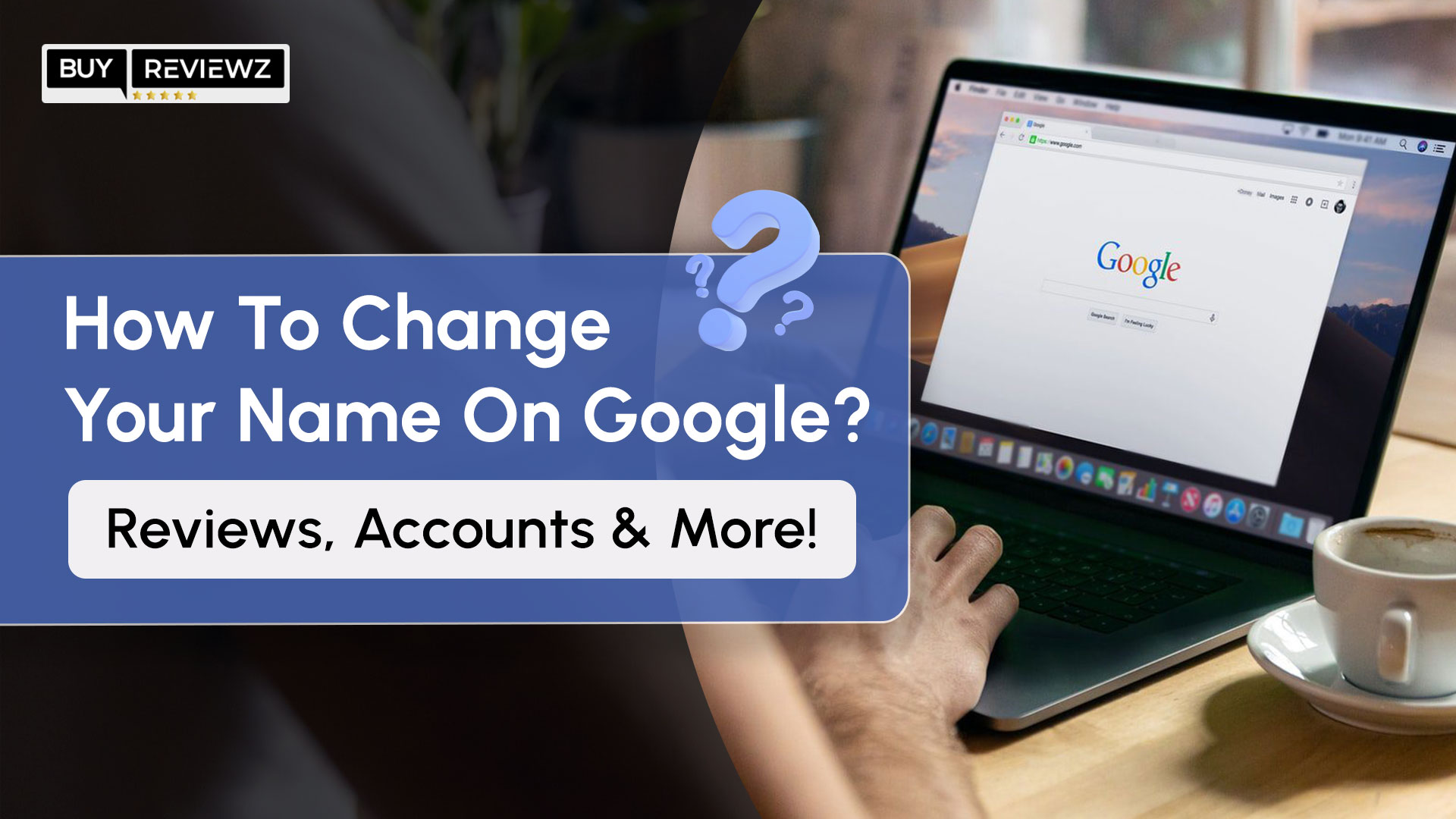

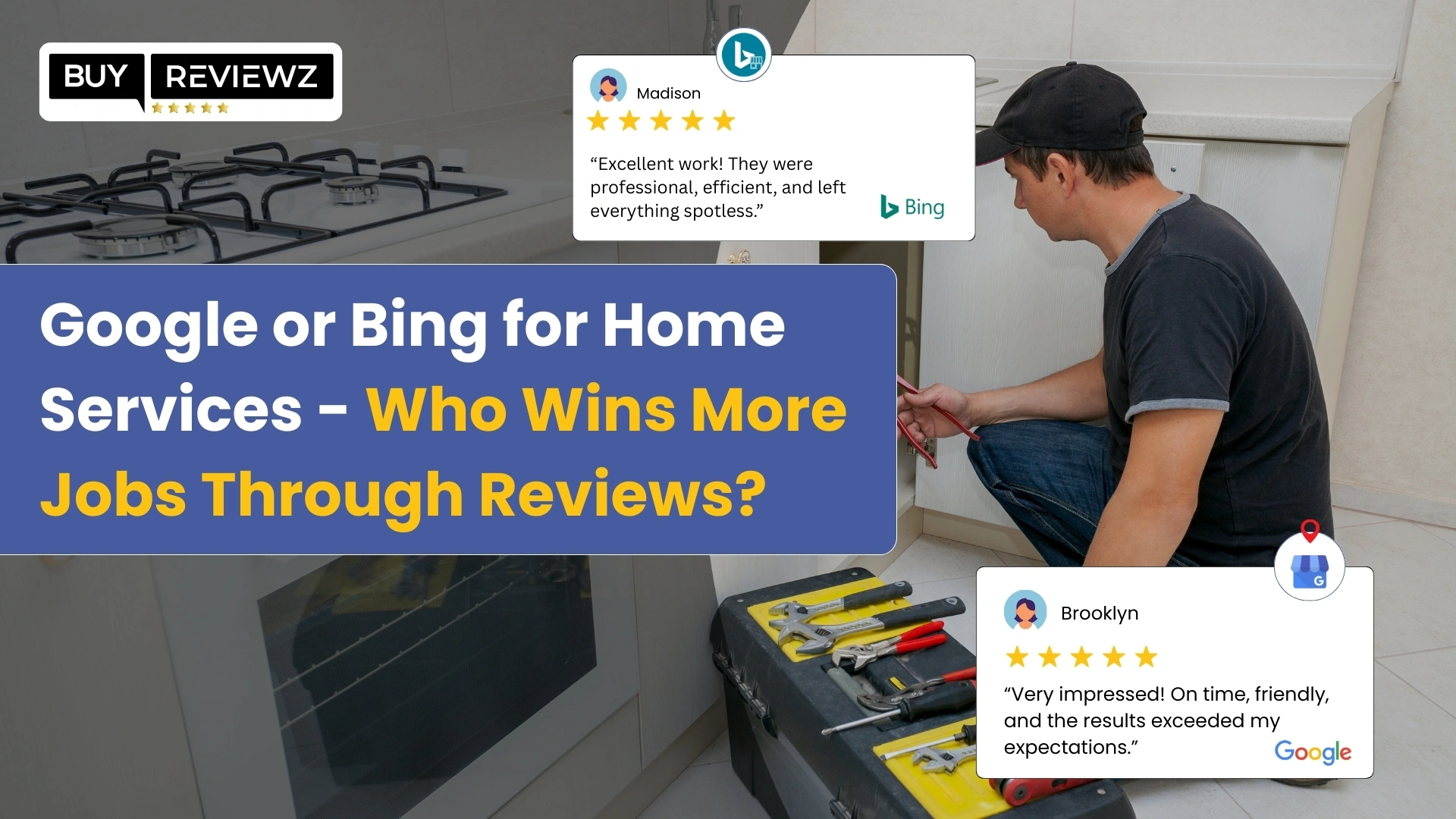
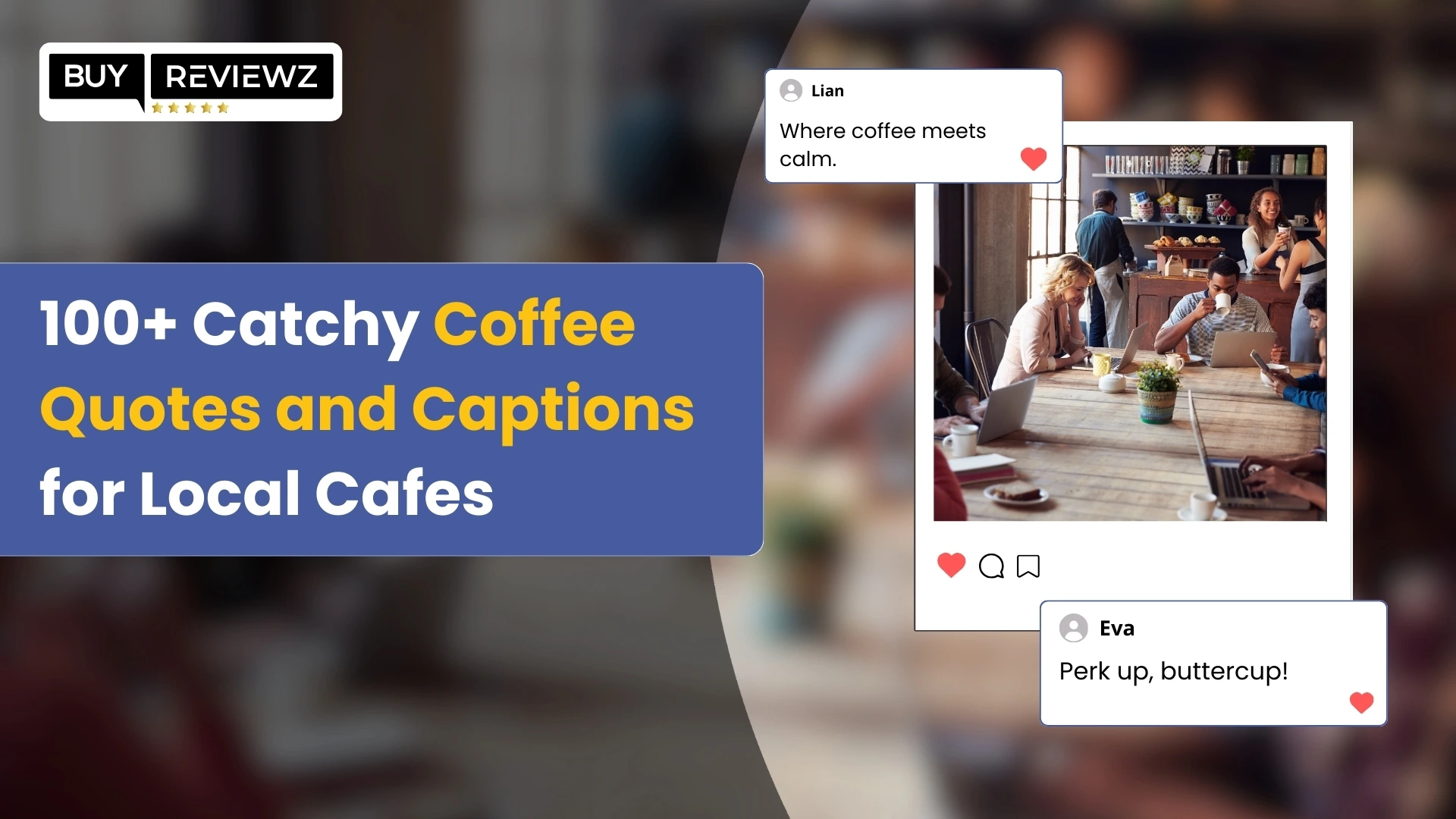
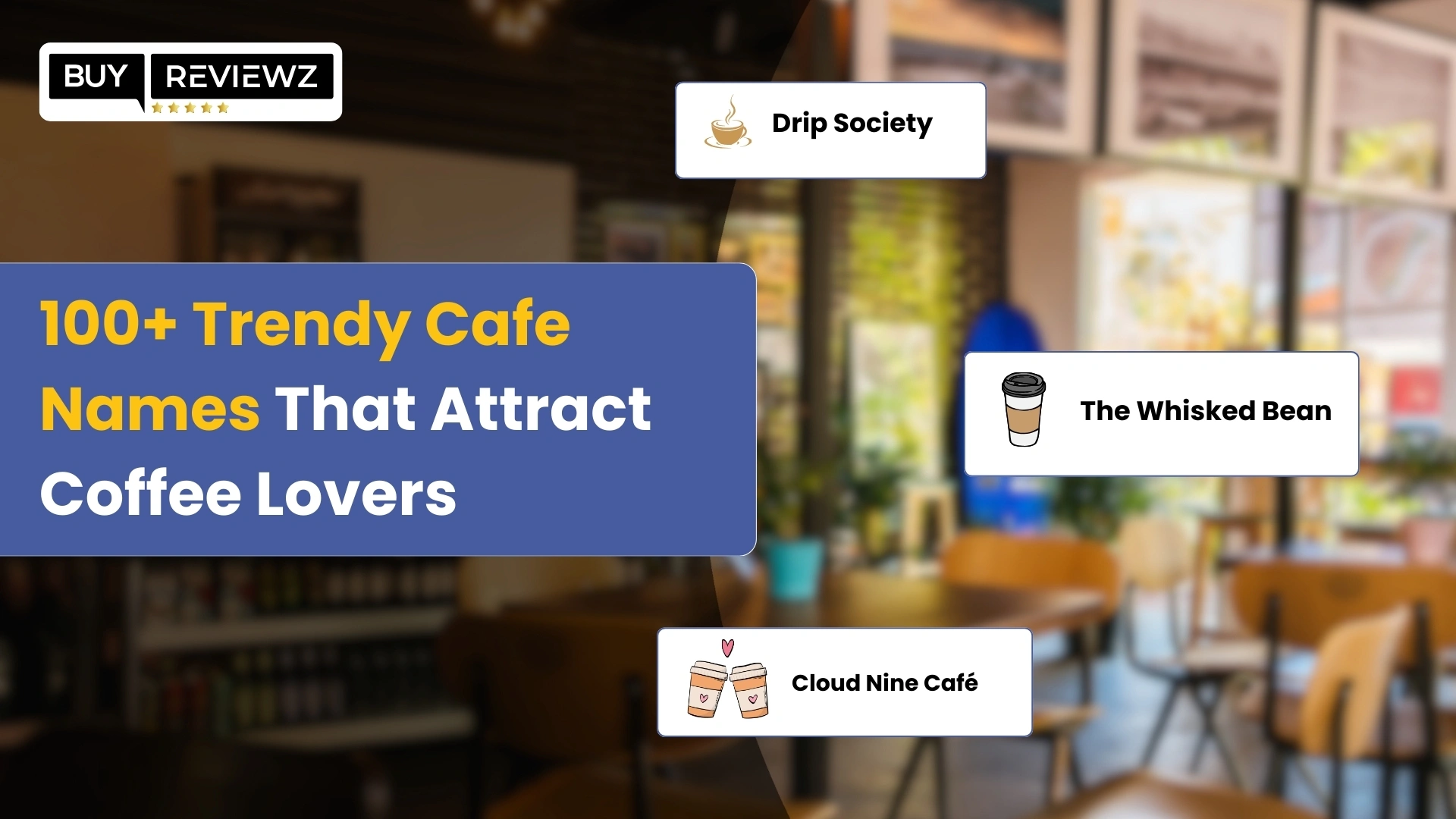
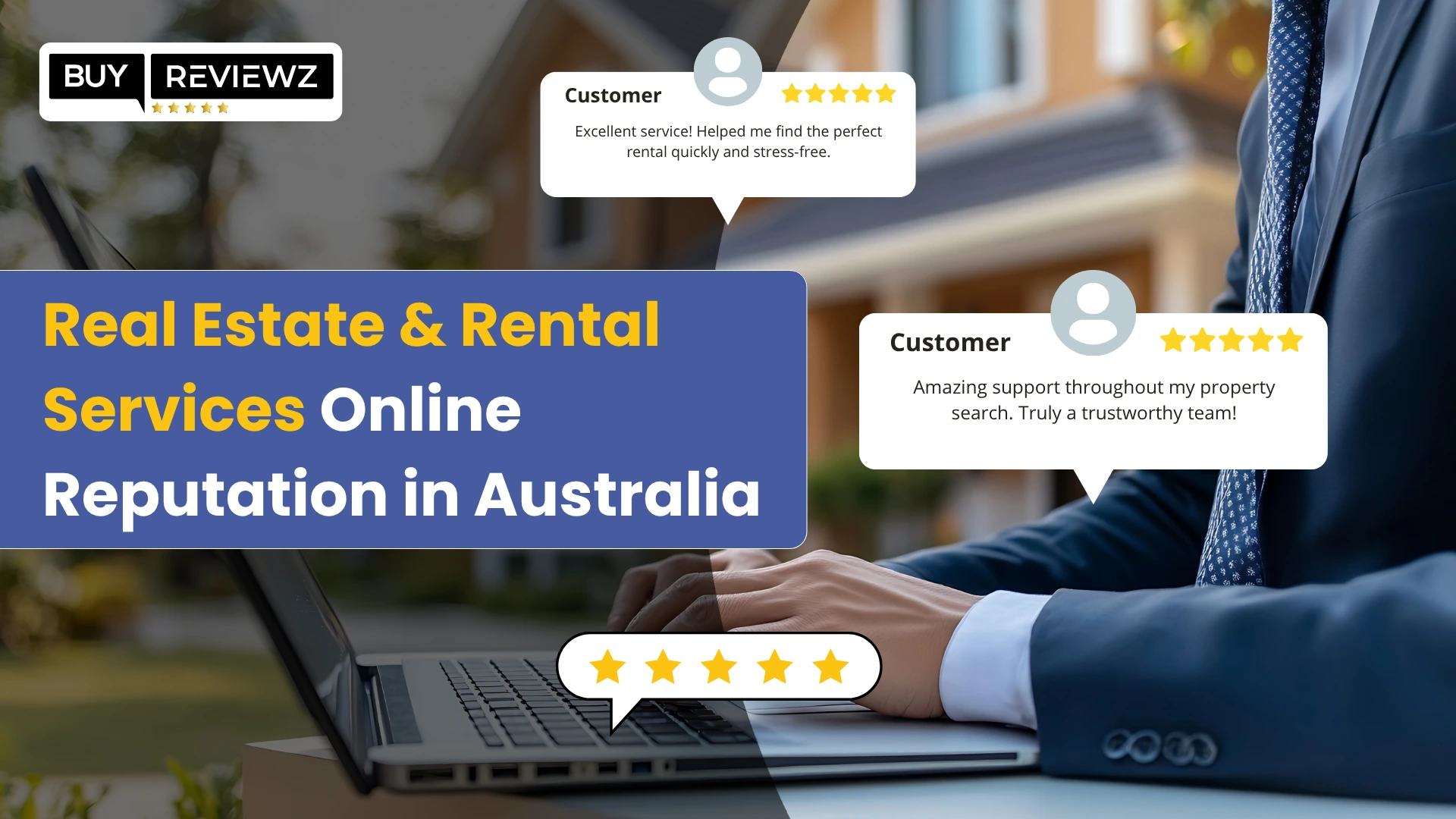
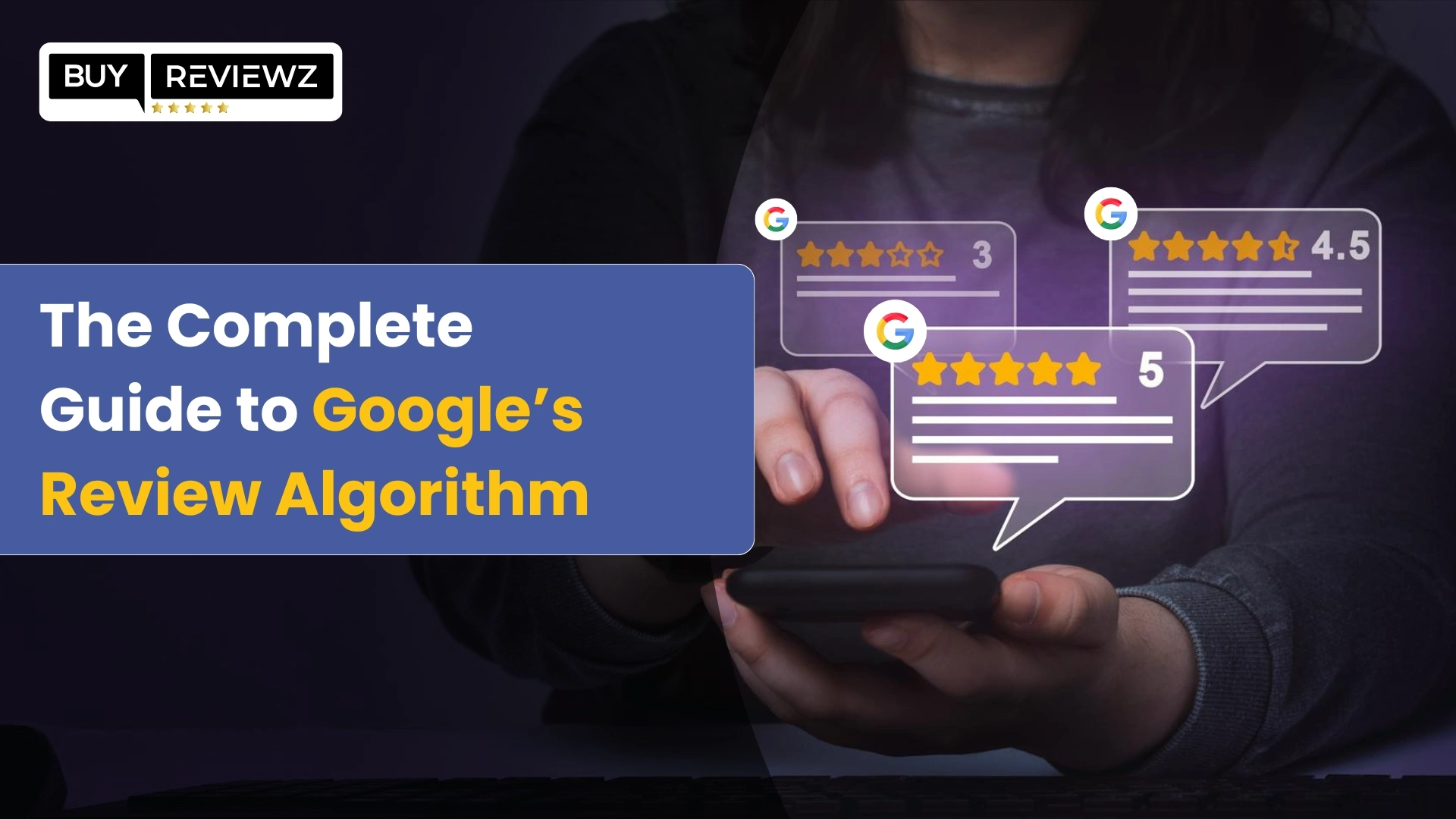
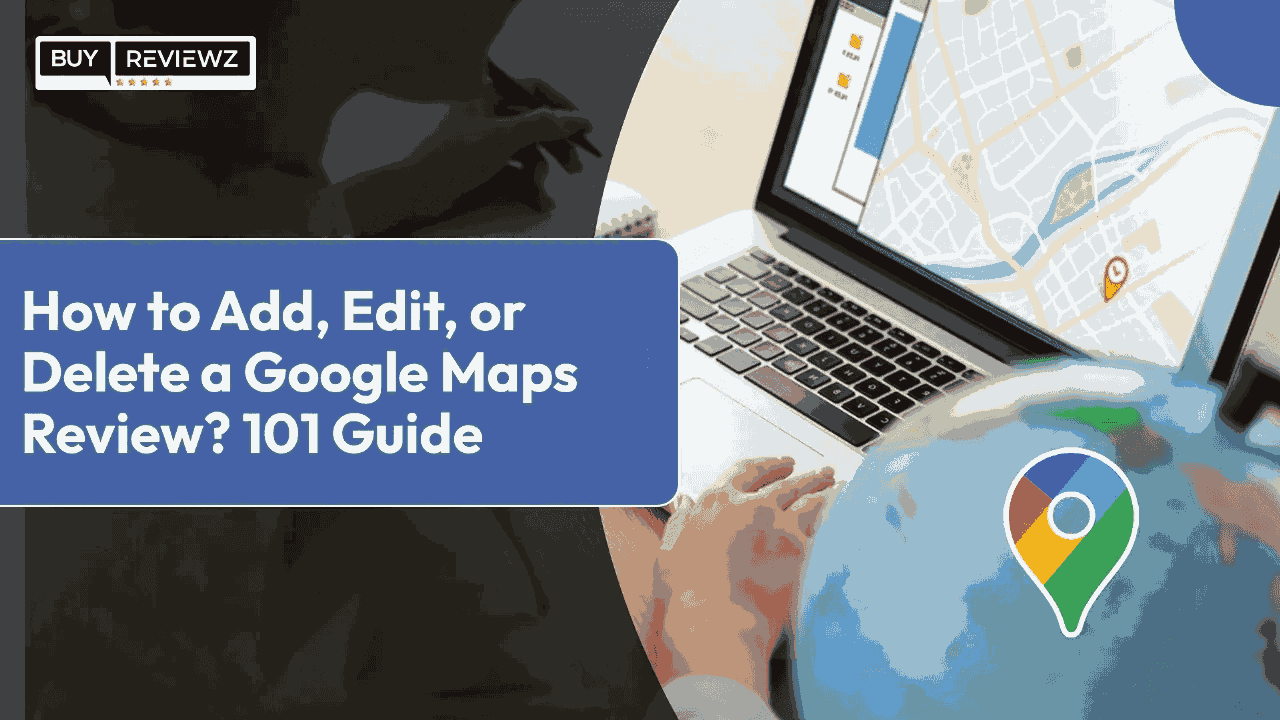 How To Add, Edit Or Delete A Google Maps Review? 101 Guide
How To Add, Edit Or Delete A Google Maps Review? 101 Guide
 Local Guide Program: Know Benefits And Responsibilities
Local Guide Program: Know Benefits And Responsibilities