It might be hard to handle more than one business location, but thanks to Google My Business (GMB), presently Google Business Profile (GBP), it is now easy to simplify the task. Among the best tools for that is the Location Group feature. A Location Group enables you to handle multiple places as a group, so it is simpler to make bulk changes, share offers, and view performance insights.
What Is a Google My Business Location Group?
A Google Business Profile (formerly Google My Business) Location Group functions similarly to a centralized dashboard or folder within which a business can efficiently manage several locations.
This feature is particularly useful for franchise operations or companies with multiple locations because it enables administrators to implement bulk actions, including hours updates or uploading promotion posts, across all locations within one group. With simplified permissions and common access for users, it does away with logging in and separately administering each profile.
Why You Need to Make a Location Group?
Setting up a Location Group keeps companies organized and saves time. Rather than manually updating every business profile separately, owners and managers can make changes in all listings simultaneously. It is handy for seasonal updates, special events or promotions, or service changes.
It also provides access to aggregated performance metrics such as search impressions, customer direction requests, and review metrics. Moreover, by assigning different user roles, teams can efficiently manage tasks without compromising data security, ensuring a seamless multi-location brand presence.
Steps to Create a Location Group in Google My Business
Creating a location group on the Google My Business page is essential to streamline and simplify managing all your business profiles from one place. Let’s take a look at how you can do that.
Step 1: Sign In to Google Business Profile
Log in to Google Business Profile using the account associated with your business. Ensure you have access to all the locations you want to manage under one email or organization.
Step 2: Access 'Manage Locations'
After logging in, search for the "Manage locations" tab within the left-hand menu. Within this section will be all the individual listings you have under your account. It is the beginning point of creating or grouping them.
Step 3: Create a New Location Group
At the top right, click the "Create location group" button. This will bring up a window where you can start grouping your locations. If you don't have this option, click the three horizontal lines and choose "Create business account" to open the menu.
Step 4: Enter Group Name
Select a meaningful name for the location group, such as "BuyReview Branches" or "BuyReview Franchise East." This ensures clarity for your staff, particularly when juggling multiple location groups or accounts.
Step 5: Add Locations
Choose the individual listings you would like to add. These can be current listings or new addresses you wish to add. Ensure each profile contains accurate business information before adding it, as this affects its display in local search results.
Step 6: Add Managers
Invite team members to assist in the management of the group by entering their email addresses. Assign them roles like "Manager" or "Owner" depending on their role. This is a key step for collaborative listing maintenance and customer interaction.
Step 7: Save
Once all of the information is entered, hit "Create" to complete the group. You can now control all selected locations from one location and perform bulk updates, add promotions, and track performance metrics for all profiles within the group.
Best Practices for Managing Your Location Group
Streamline your business reputation by managing reviews, insights, and updates across multiple locations efficiently with consistent branding and smart location group strategies.
-
Regular Updates
Maintain your business information ,such as hours, address, phone number, and services-most current on all listings. Google ranks updated listings higher in search results. Routine audits can prevent stale information from causing a poor customer experience and missed opportunities.
-
Consistent Branding
Branding consistency builds customer trust. Use the same logo, business name format, and descriptive content across all profiles. This not only maintains visual cohesion but also ensures that customers recognize your brand across multiple locations.
-
Engage With Customers
Responding to reviews promptly shows that you value customer feedback. Use the Location Group dashboard to monitor and reply to all reviews from one place. Whether it’s praise or criticism, timely responses build credibility and customer loyalty.
-
Monitor Performance
Use insights to track how customers are interacting with your listings; whether they found you via branded search or discovery search, how many called your business, or requested directions. Use this data to improve your GBP strategy and overall performance.
Conclusion
Keeping one step ahead with all the digital trends and managing your Google Business Location Group can give you that extra edge among your customers. Make sure to keep your group updated and get the best out of this special tool. Hopefully, now you have a clear idea about how to create, manage, and optimize your Google location group, but if you still need some more help, we have got you covered.
Furthermore, if you are looking to elevate your online presence, consider buying Google reviews with BuyReviewz and grow your business profusely.
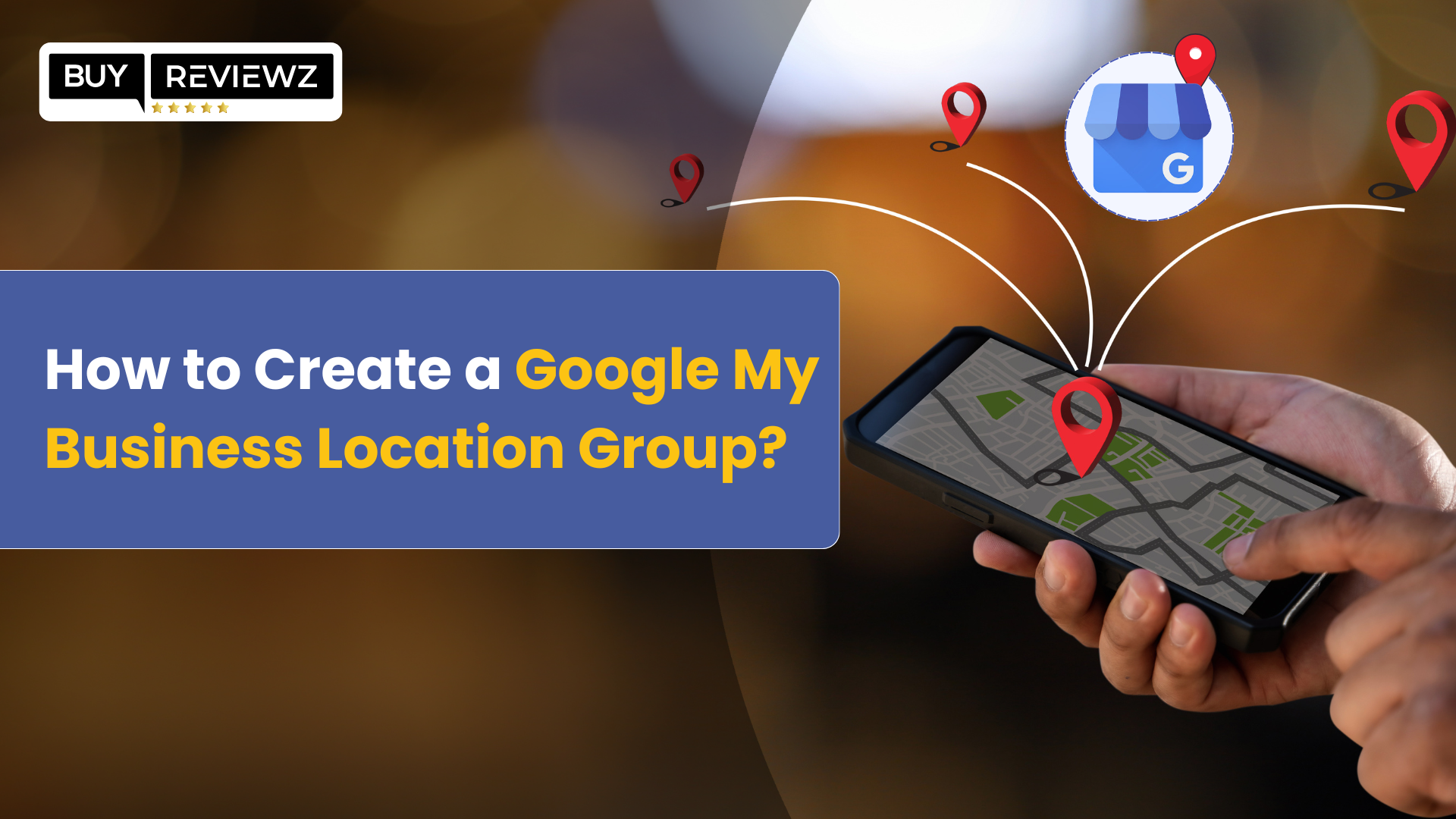
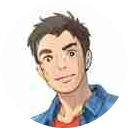
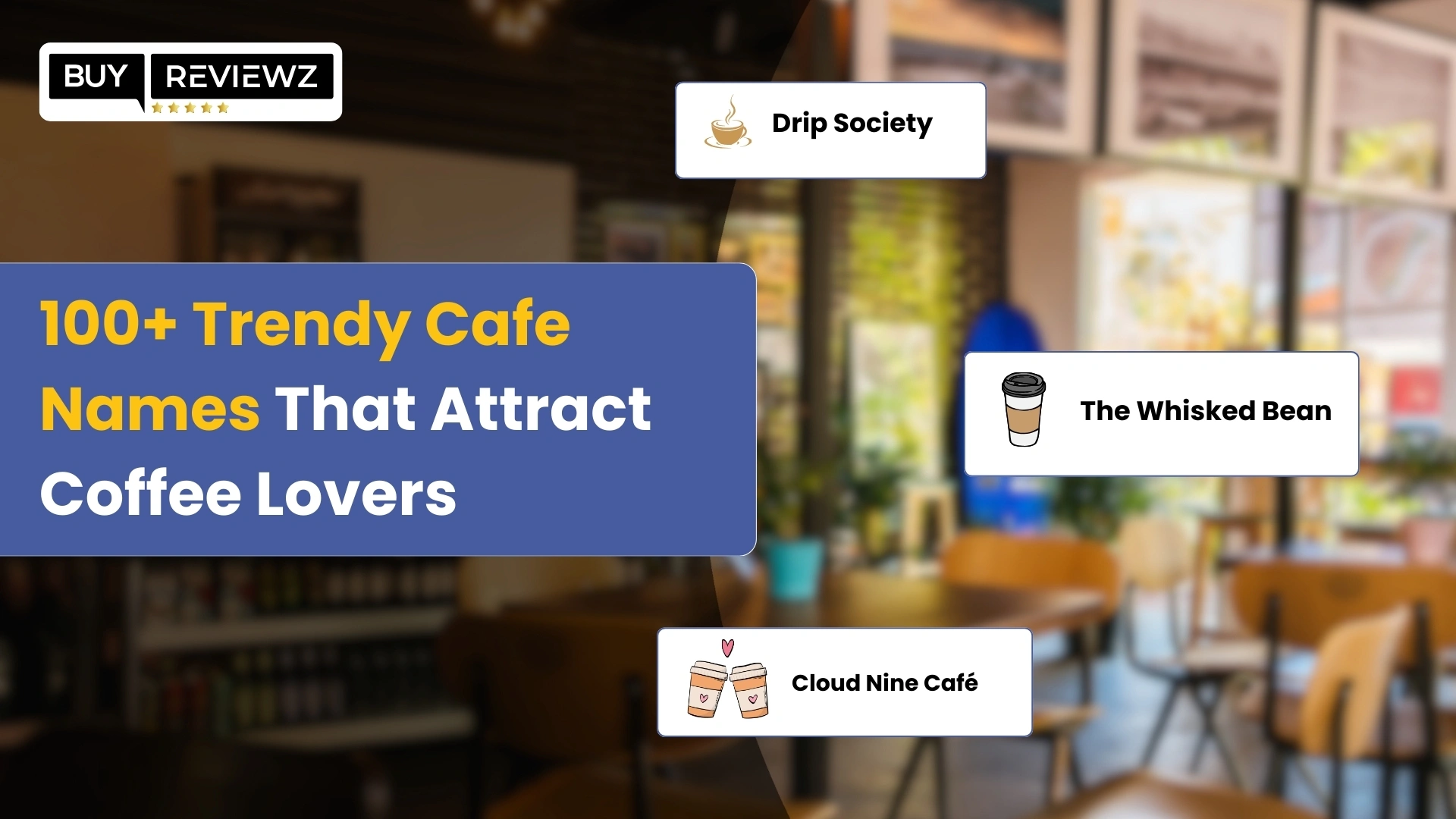
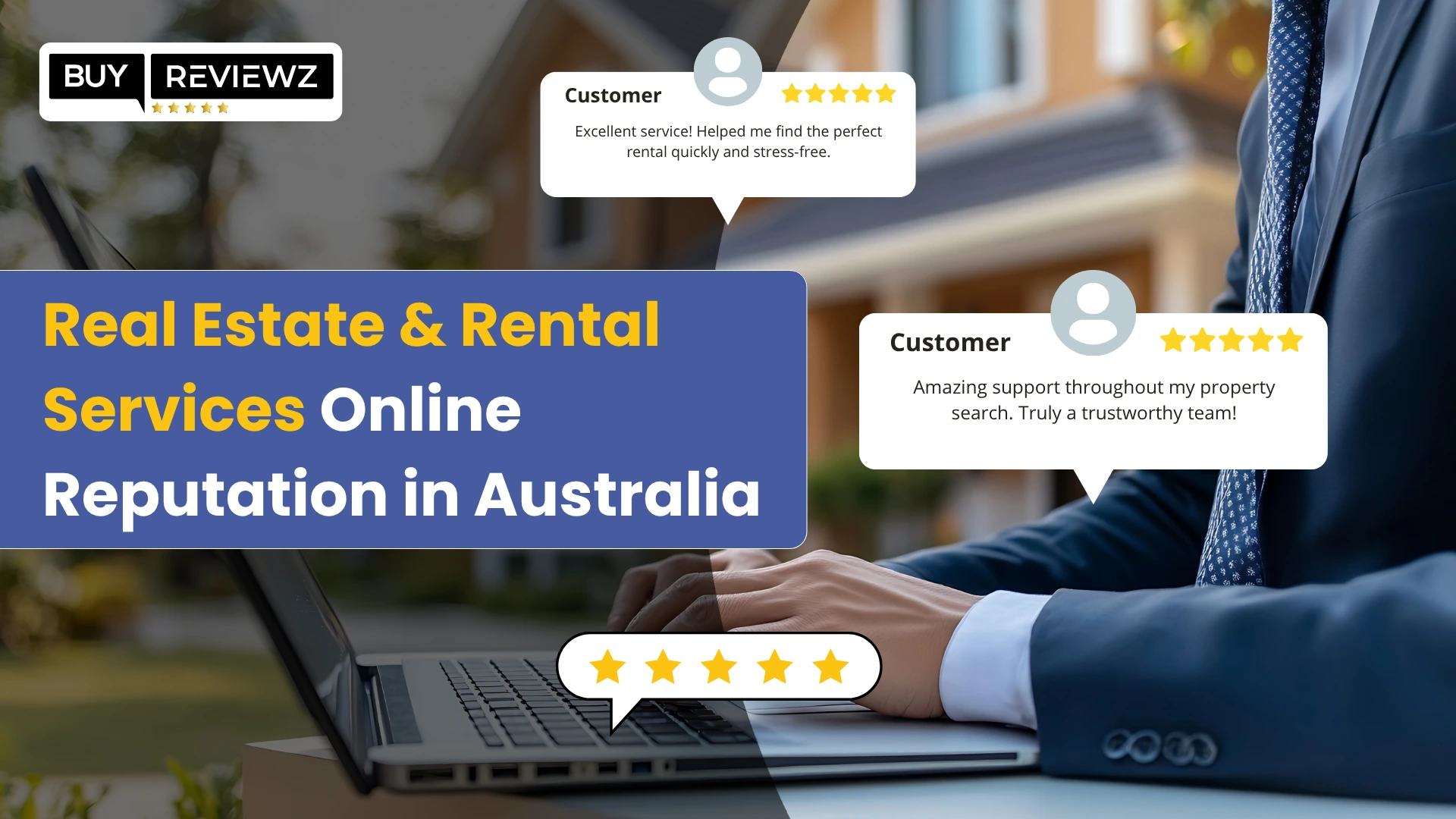
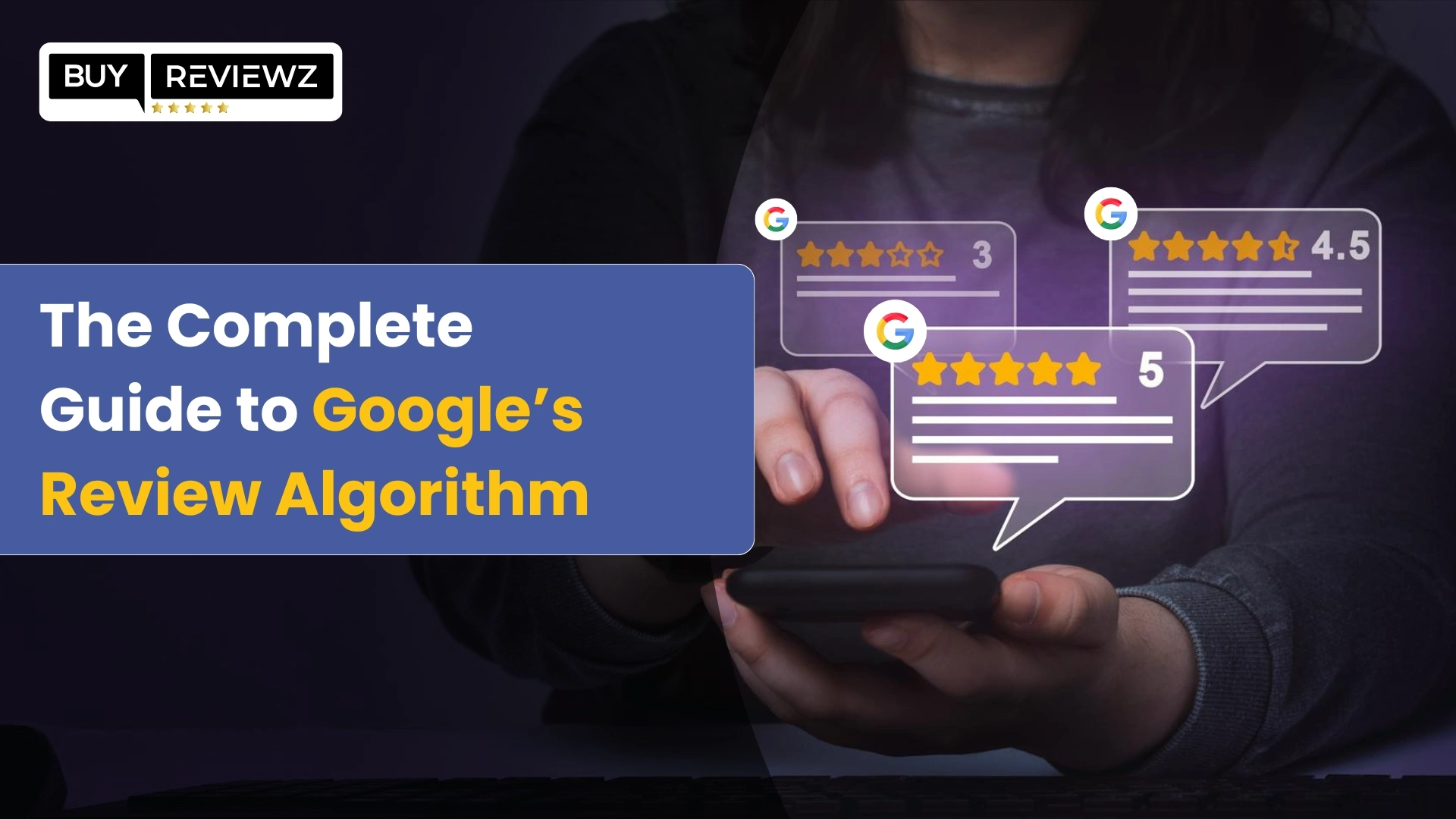
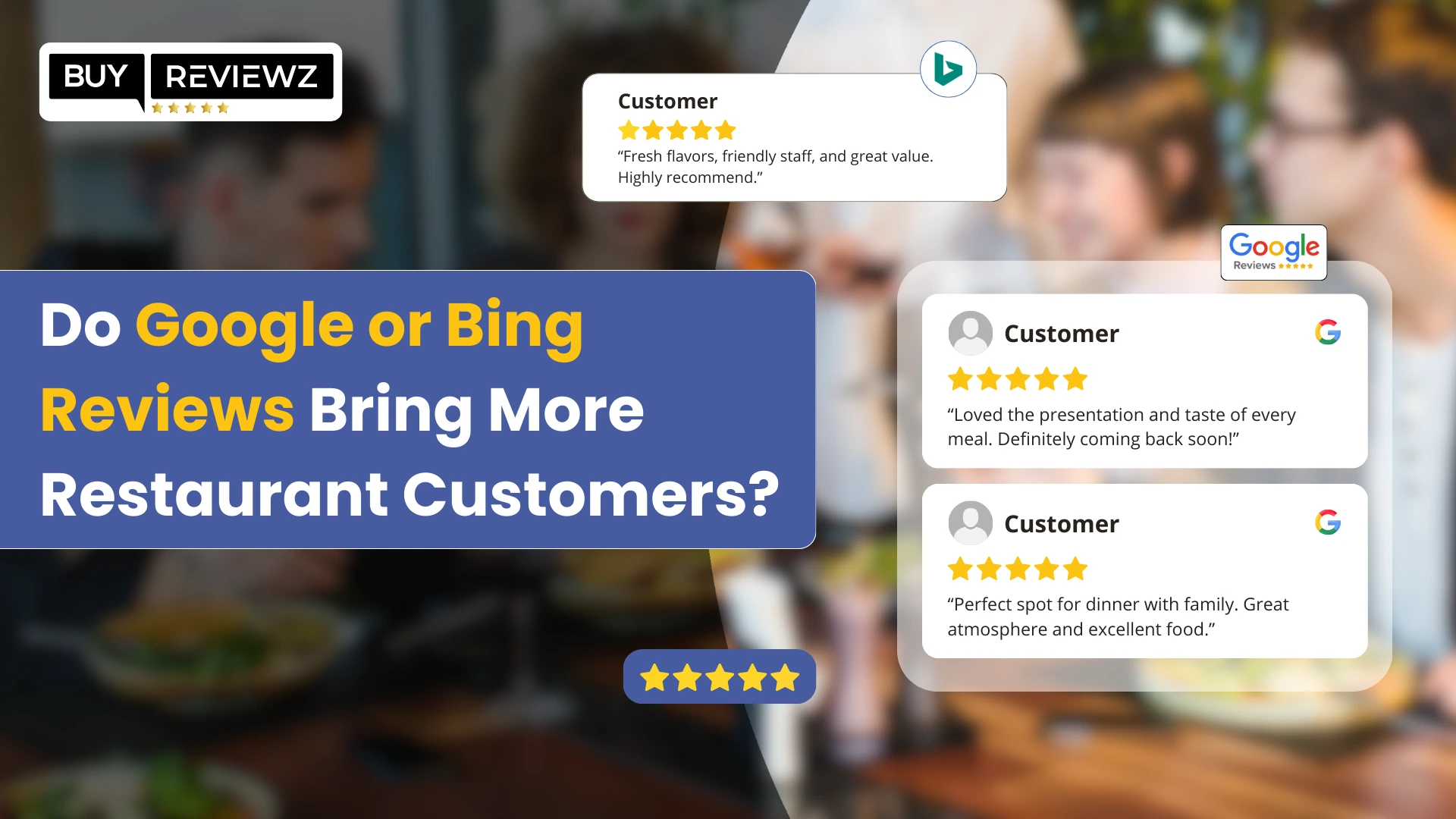
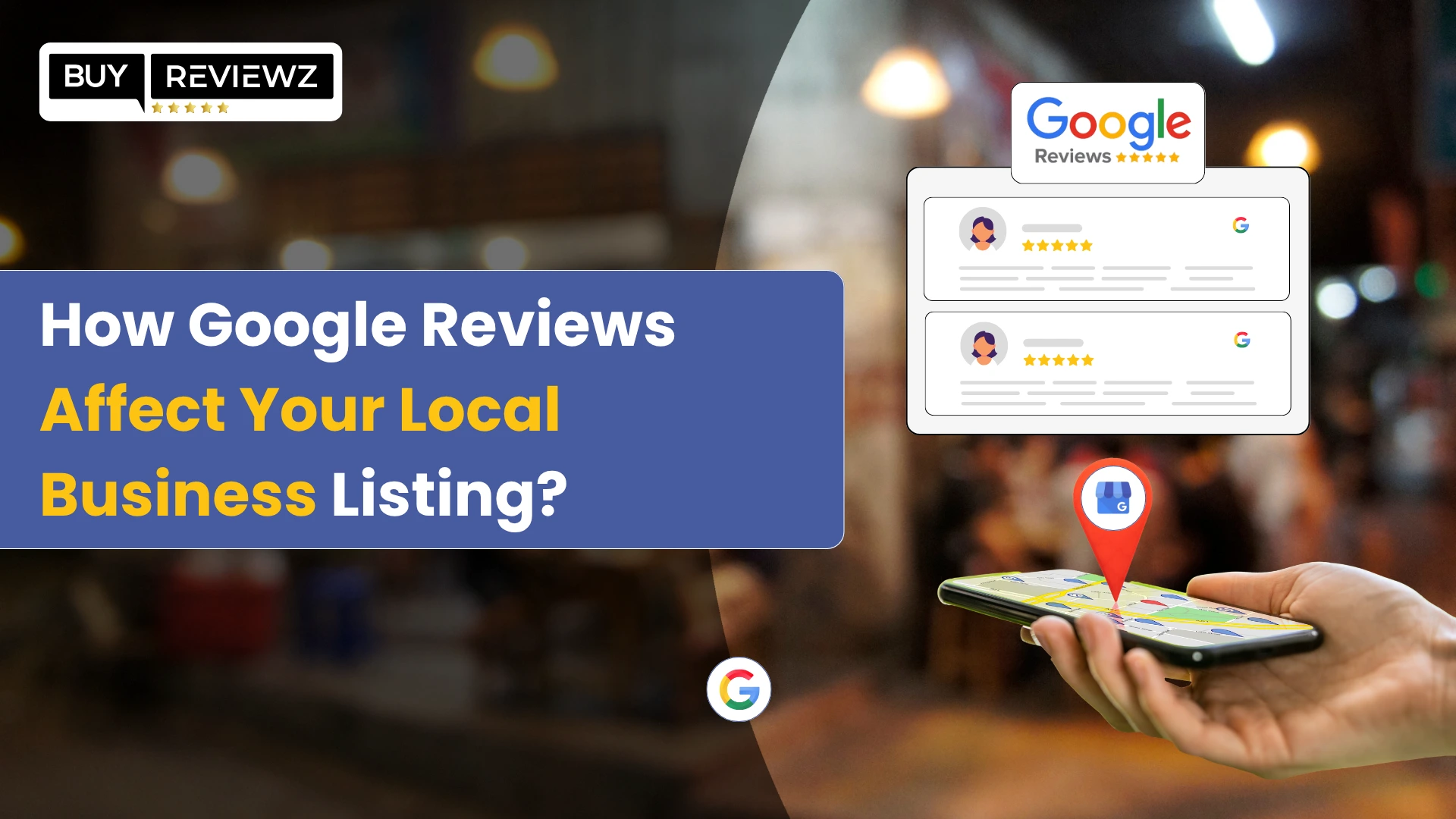
 Google Business Reviews API: A Complete Guide
Google Business Reviews API: A Complete Guide
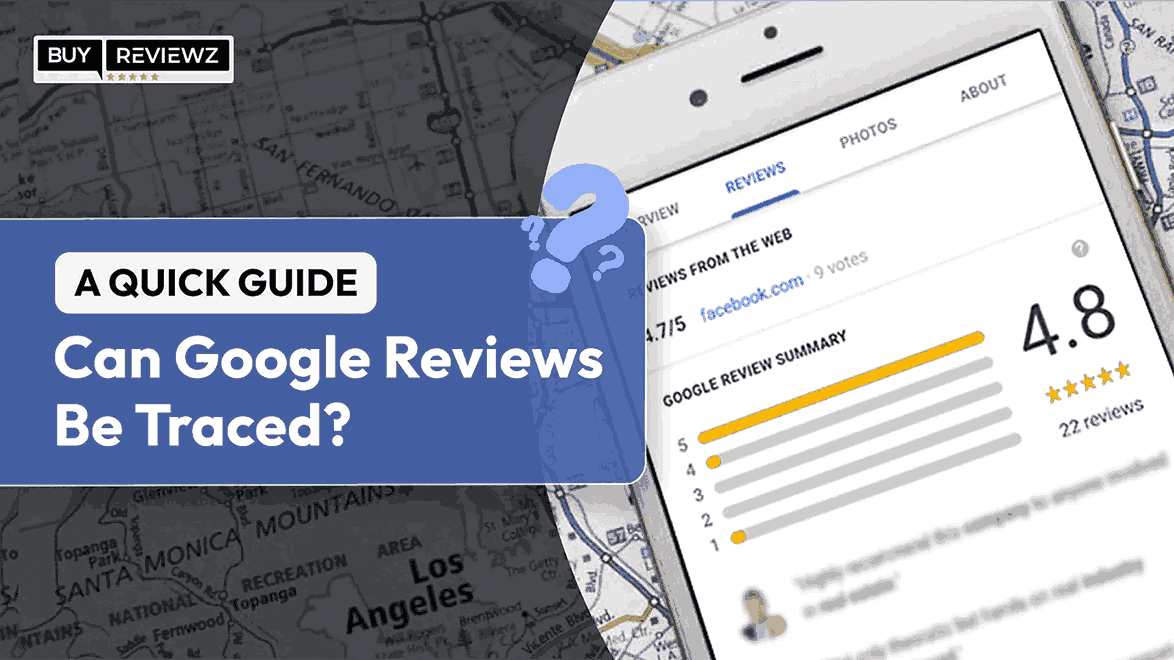 Can Google Reviews Be Traced? A Quick Guide
Can Google Reviews Be Traced? A Quick Guide
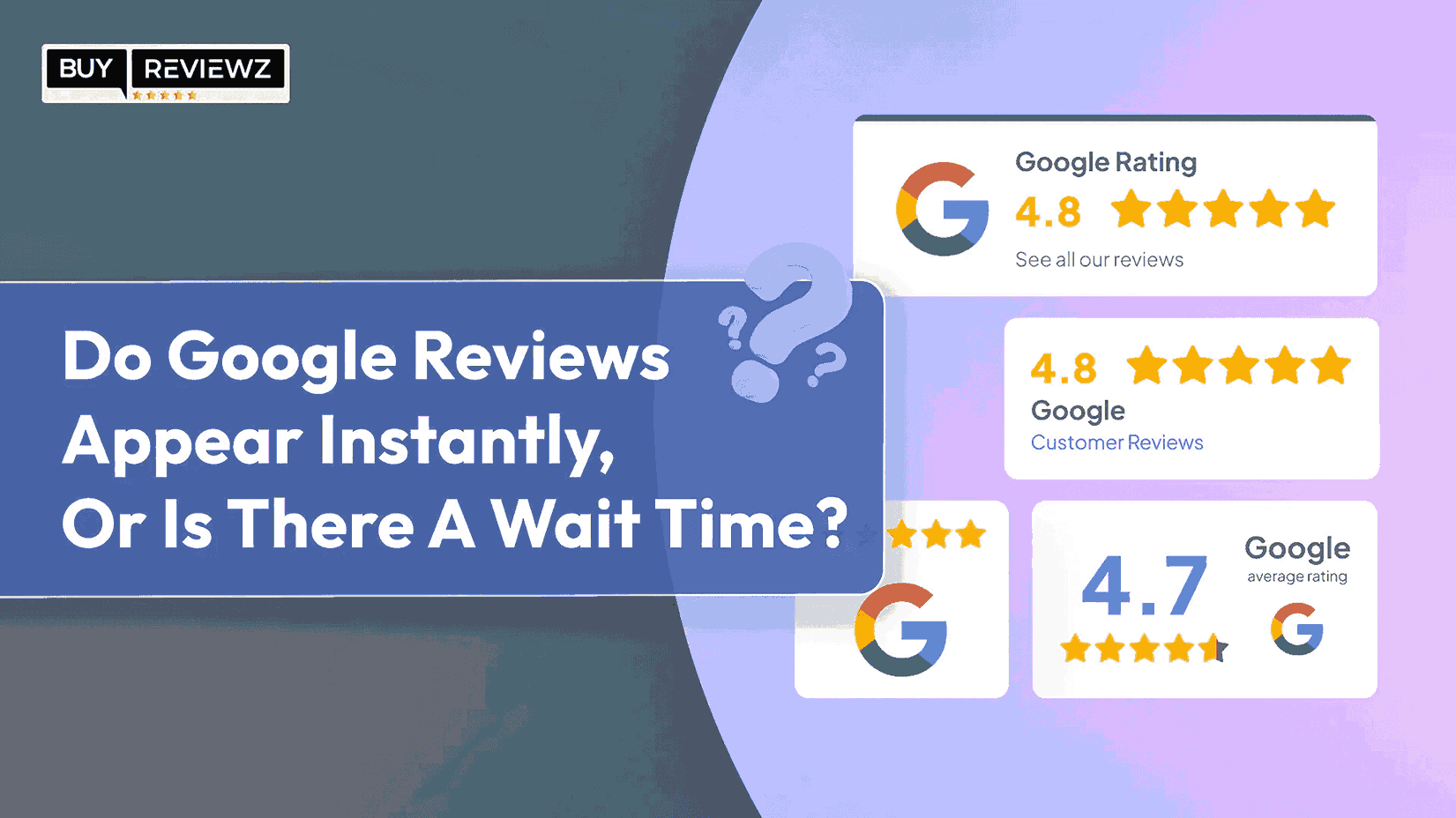 Do Google Reviews Appear Instantly or Is There A Wait Time?
Do Google Reviews Appear Instantly or Is There A Wait Time?